License Reporting
eLabJournal Private Cloud and On-Premises installations offer the option for license reporting. For internal cost break-downs per departments within an organisation or to report of licenses of supported third party add-ons, the System Admin Panel offers a license reporting.
To generate a License Report, go to the Licenses in the System Admin Panel. and open Report Licenses.
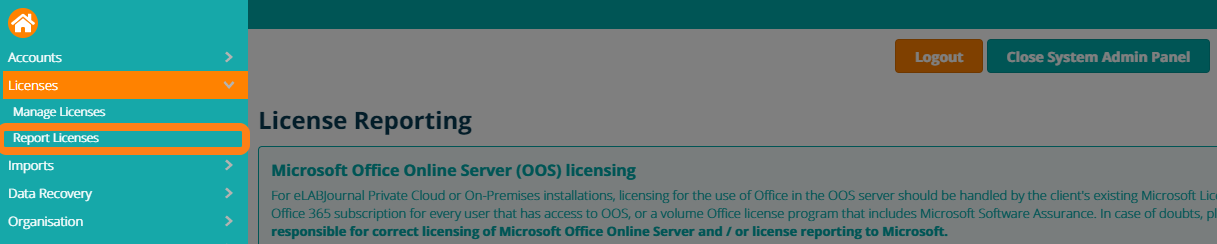
The license Reporting provides and overview of the number of issued licenses by active users within the system. eLabJournal Private Cloud and On-Premises licenses are typically issued with a fixed maximum number of active system users and are not required to be reported monthly, unless agreed otherwise. Note for use of optional third party add-ons including the Microsoft Office Online Server (OOS) and the Chemaxon MarvinJS add-on, licenses are handled separately. The reporting of licensing of OOS should be handled with Microsoft directly (find more information here), while the reporting of MarvinJS should be done monthly to Bio-ITech (Bio-ITech will report to ChemAxion).
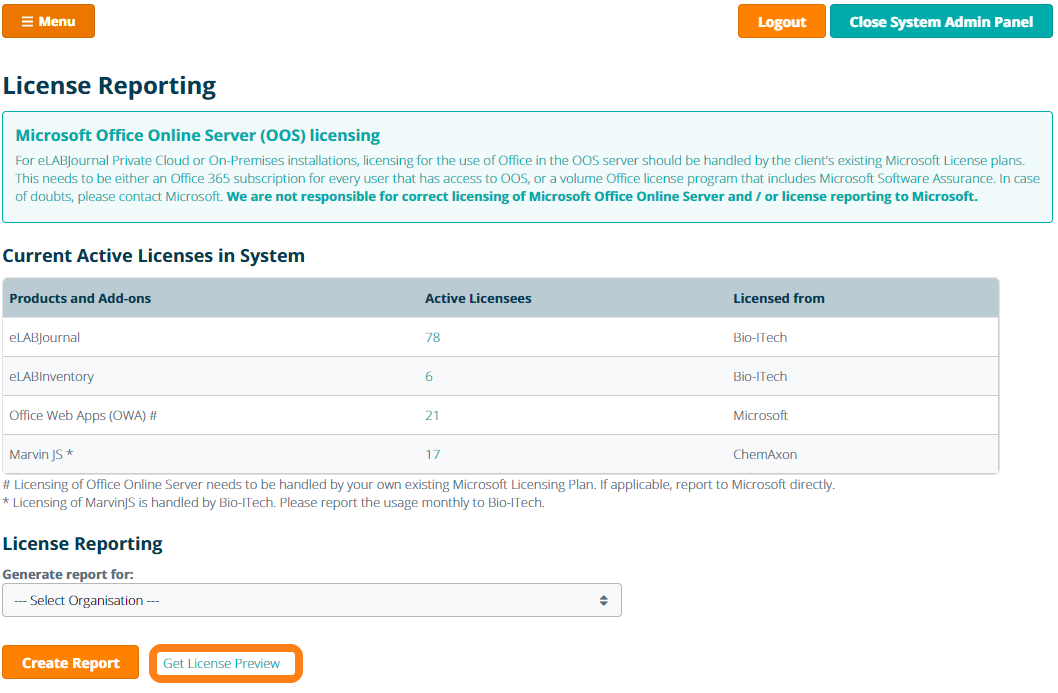
You can get an overview of the issued licenses for your Organisation by clicking Get License Report Overview. An overview of all active license will be displayed that contains the following information:
- License – the product (eLABInventory or eLABJournal) for which the user is licensed and the organisation will be invoiced.
- UserID – the unique system identifier used in the system to identify an user/account
- User Name – the first and last name as entered in the account profile
- E-mail – the email address to which the account is linked (unique)
- Group – The group in which the user is licensed (if a user is a member in multiple groups, the licensed group is the current active group of the user)
- Last Login – The date when the user logged into the system for the last time
- User Role – The role a user has in the group (when set to blocked, the user has no role in the group anymore which is marked in red)
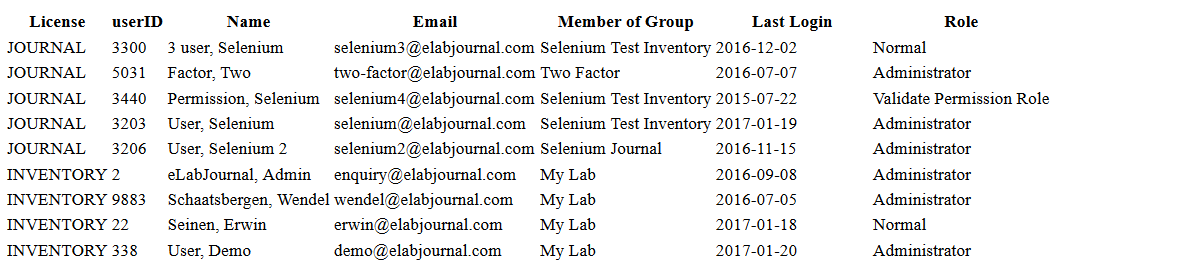
You can easily select all data from the generated overview with CTRL+A and use CRTL+C to copy the data and paste it in Excel or any other database system for internal reporting or data analysis purposes (e.g. sort license per group, last login data or role). In the presented overview, all blocked users are highlighted in red. For eLabJournal On-Premise and Private-Cloud installations, these accounts are counted as an active license in the reporting. The Organisation Administrator or System administrator can remove the license of the user by deactivating the user in the Account Management. Once the user has been deactivated has, the number of Current Active Licenses in the system will adjust immediately. Once the License Overview is correct, the monthly License report can be generated for reporting to Bio-ITech if needed. Click Generate Report to generate the PDF report.