Make a Zebra label ZebraDesigner 3
When you did not get a label template from your supplier follow these steps to make your label template for the Zebra printer. If you have a problem with the ZebraDesigner V3 software please contact Zebra support.
Go to the zebra website (this link opens in a new window) and download the ZebraDesigner. If you have not installed the Zebra printer download and install the latest version of the Zebra printer software before continuing with installing ZebraDesigner.
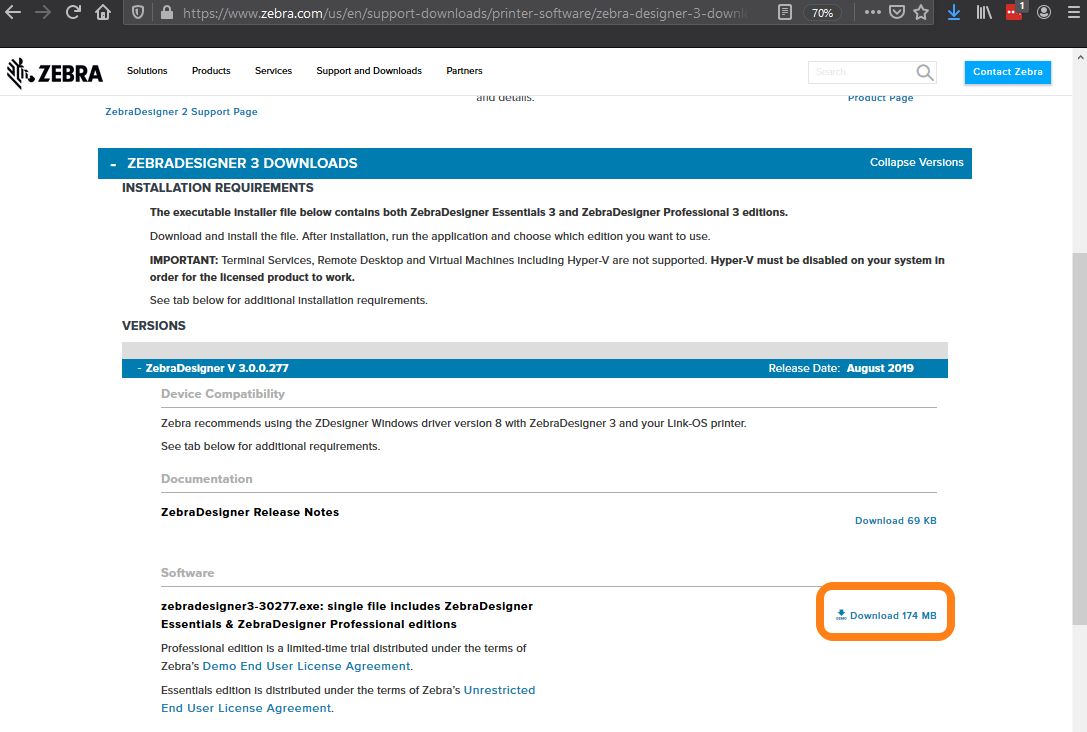
Install the program and open it. When the program is running choose Create a New Label and click Next >
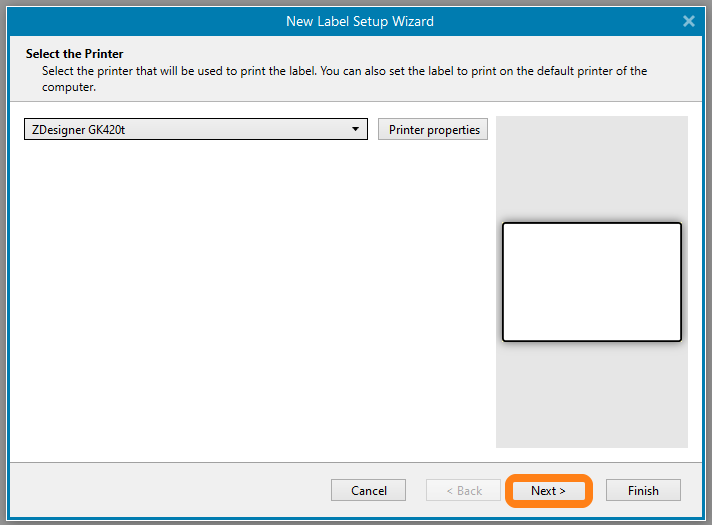
Select Print on a roll of labels and click Next >
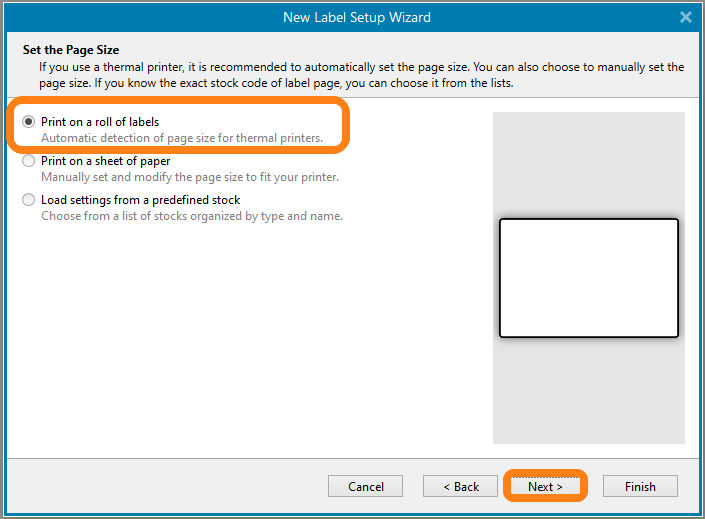
Click Next > in the following screen
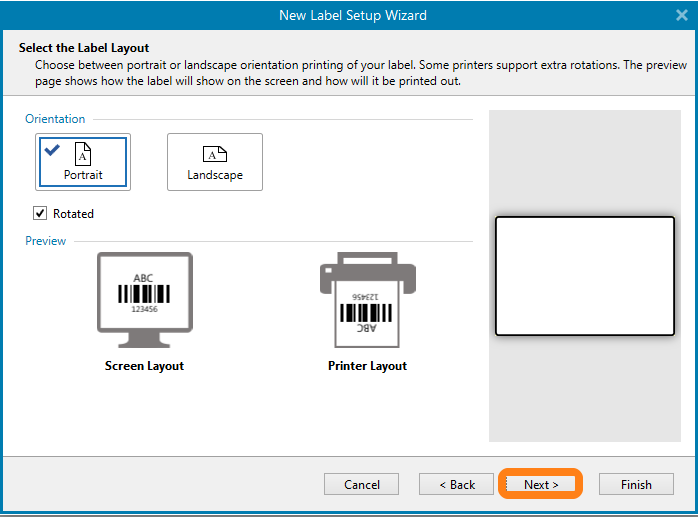
In ‘Label Dimensions’ change the Label width and height according to your labels. In this example, we use the Zebra 2000D / 1000T labels. The ‘Unit of measure’ can be changed in the lower right corner of the screen. When dimensions are set click Finish.
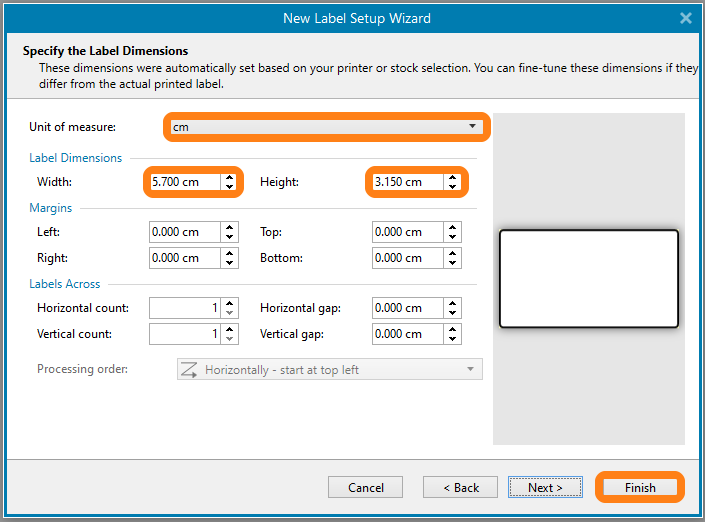
Now we are going to put content fields on the label. We start with the 2D barcode. Go to Barcode. This is a field, later we will connect this with the eLabJournal barcode token.
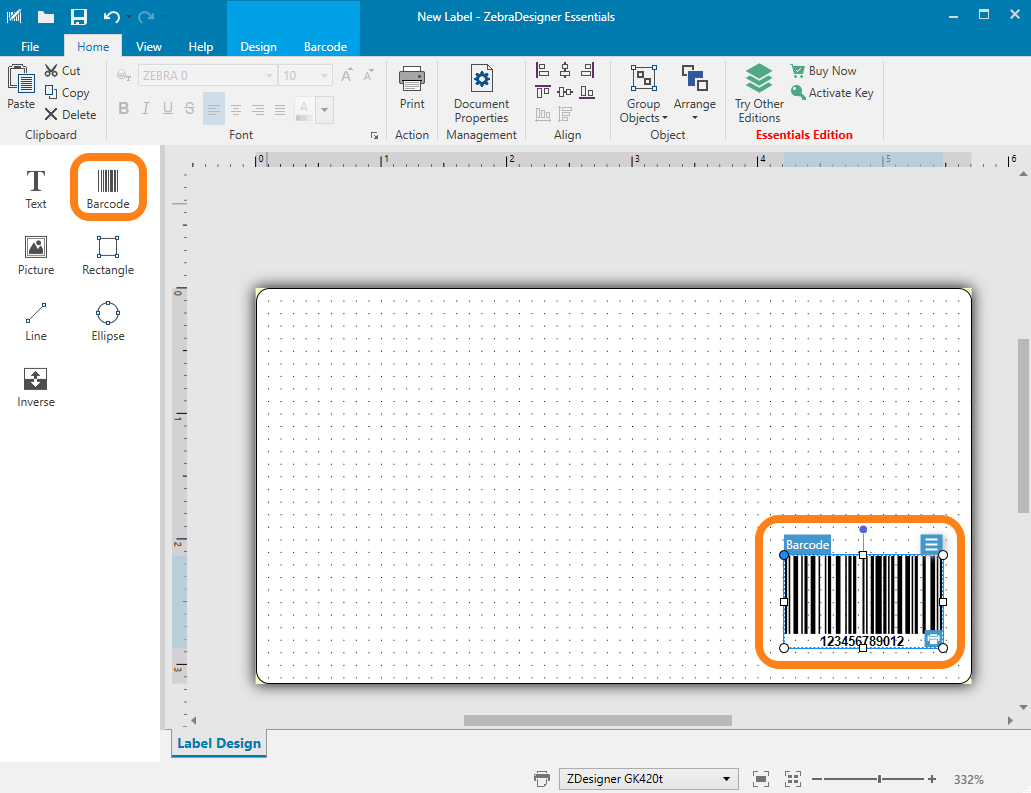
Click on the menu button on the label and go to the tab Barcode select Barcode Type QR
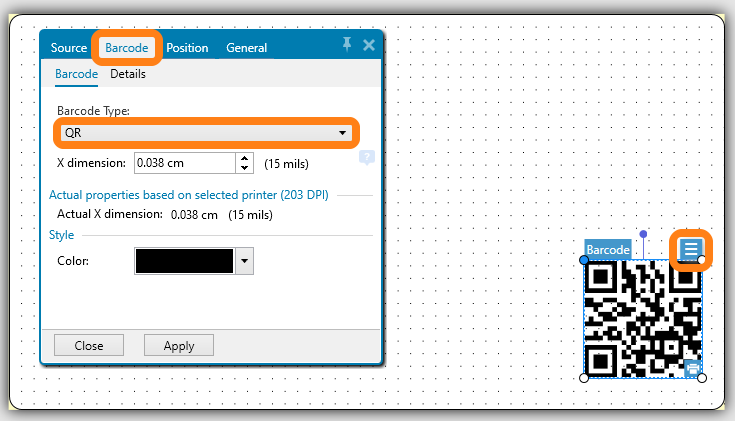
Go to the tab Source and change the text to Change for eLAB QR Token
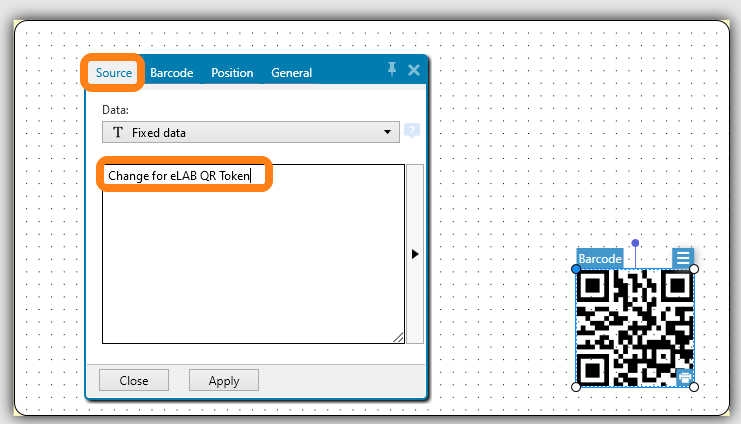
The QR size can be adjusted by clicking on the QR code and resize it. Adjust QR code size to your requirements (make sure that the QR code is big enough for your
scanner to read). To add sample information (e.g. sample name, type, etc.) to your label, add a text field. Click on Text and click on your label. The Text will be added.
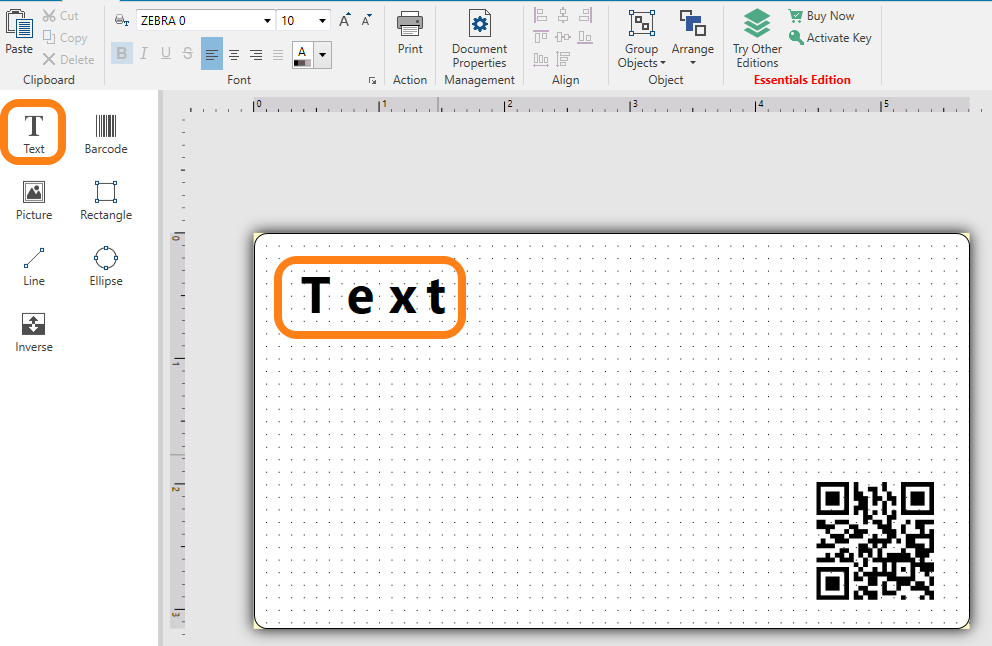
Now we have a text field on our label, click the menu button and go to Style make sure that Zebra 0 is set as font
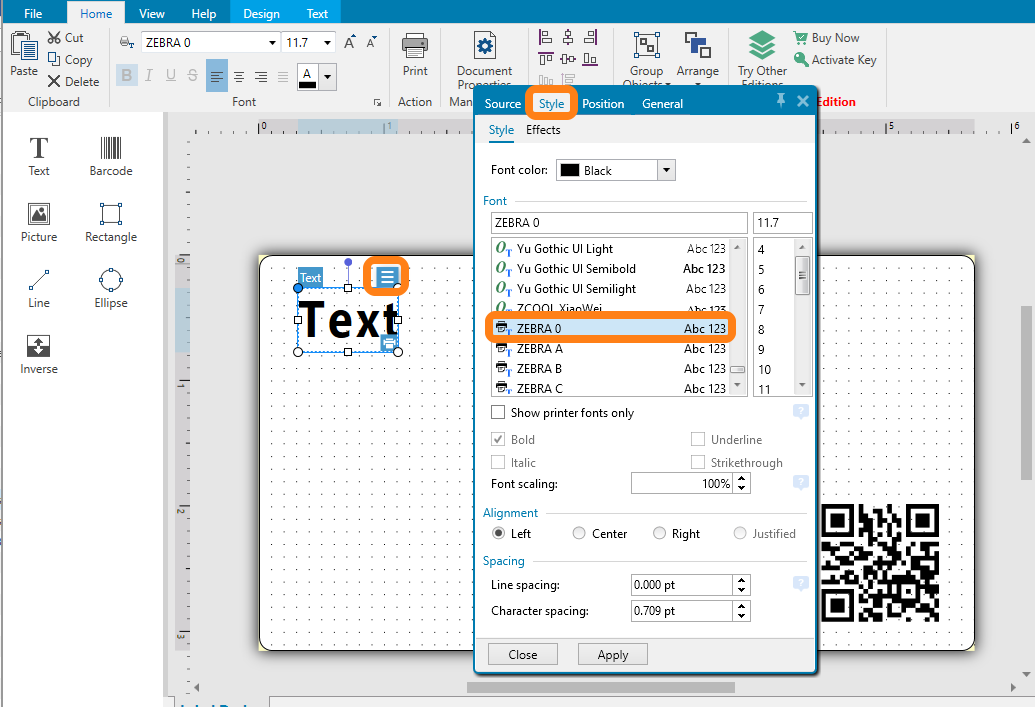
Go to Source and change the text to Change for eLAB Token
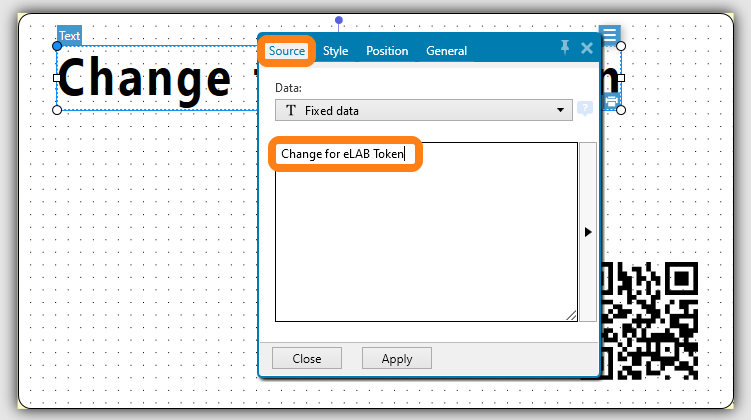
Copy paste this text field if needed or make another text field and repeat the steps above. If you have multiple text fields use the buttons on top to align them.
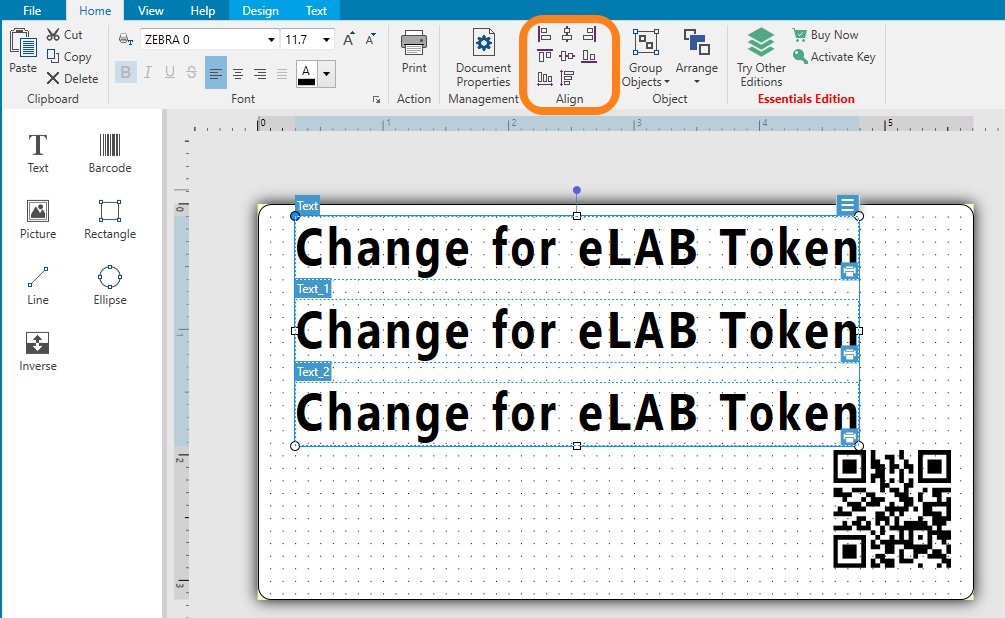
Click Print
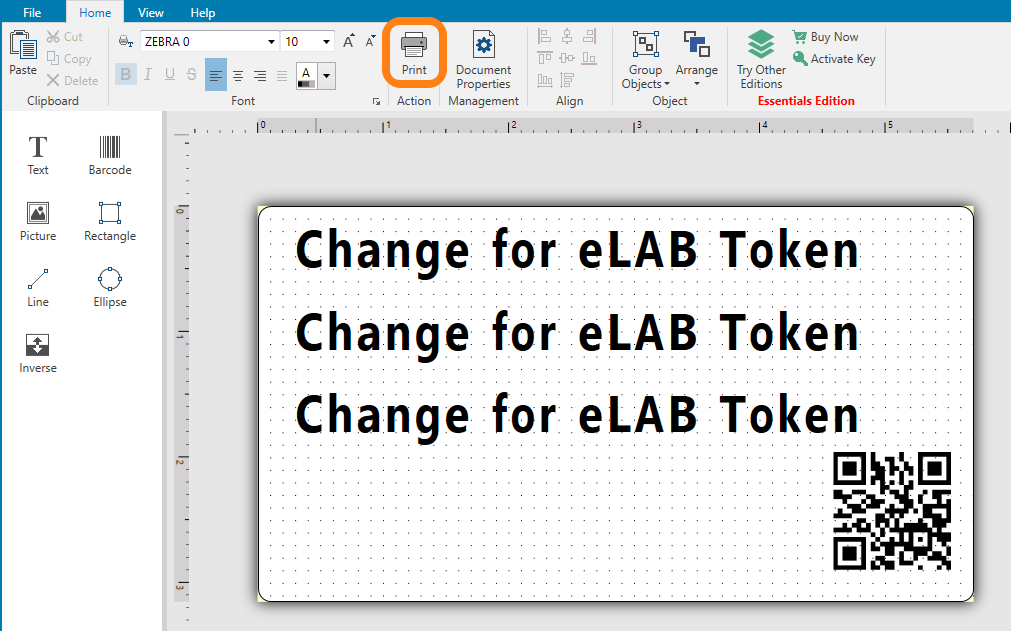
Click the checkbox Print to file and click Print
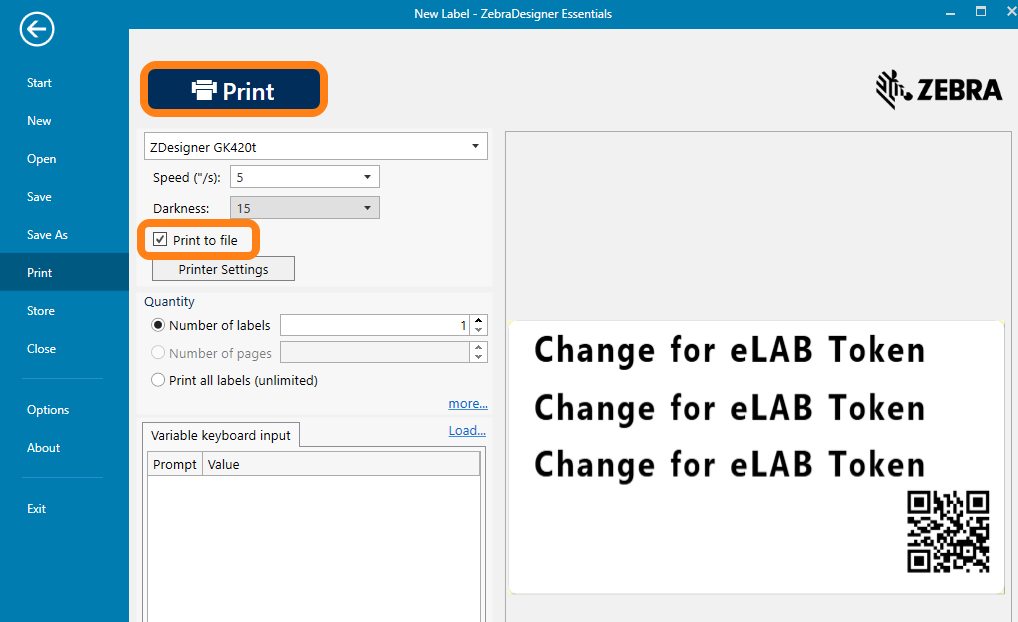
Name your label and Click Save
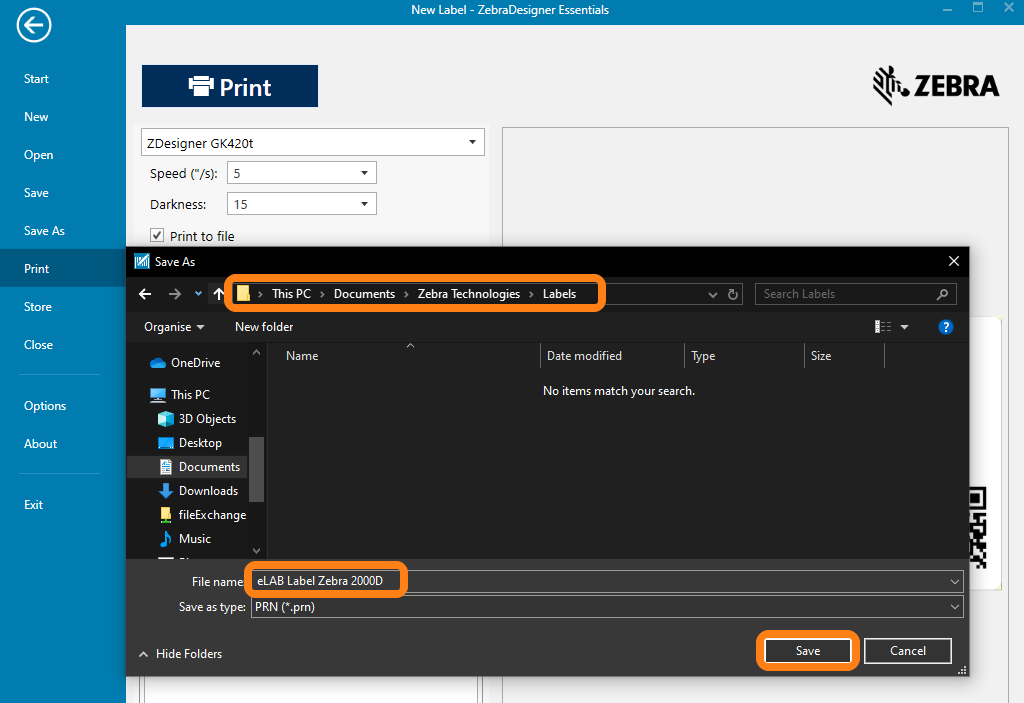
Now we have a zebra label template. Here you can see how we can add this template to eLABJournal.