Reserving Compartments
Important Notice - In June 2024, we released a new version of our Inventory system. Updated documentation for the Inventory is available in our new Support Portal. All documentation for the entire eLabNext platform will be fully migrated to the new Support Portal over the course of 2024. Start using the new Inventory documentation.
Within a storage unit, users can reserve compartments for a specific user or user role to store their samples. You can manage compartment reservation by navigating to Storage Units and clicking on the Reservation icon.
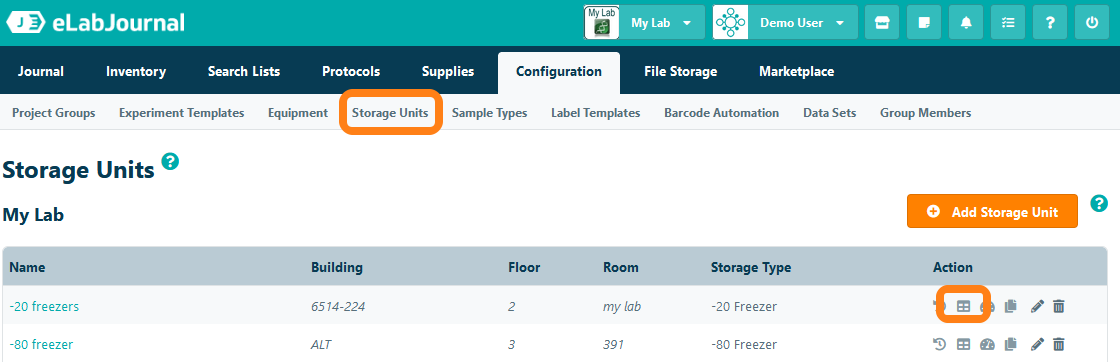
In the table all reservations for the selected storage unit are listed, displaying which compartment is reserved for a particular user. Click Add Reservation to reserve a compartment.
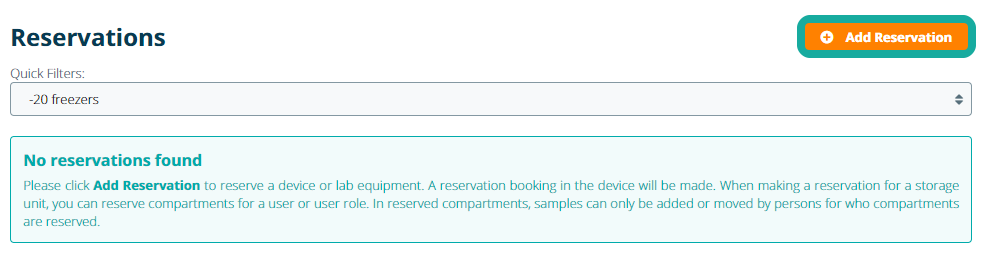
When reserving a compartment you can specify the following settings:
- Reserved compartment – Select which compartment (including the compartments contained in the selected compartment)
- Reserved for – set the user or user role for which the selected compartments should be reserved
- Reserved Period – permanently reserve a compartment of make reservation for a particular time window
Click Save and Close to add the reservation.
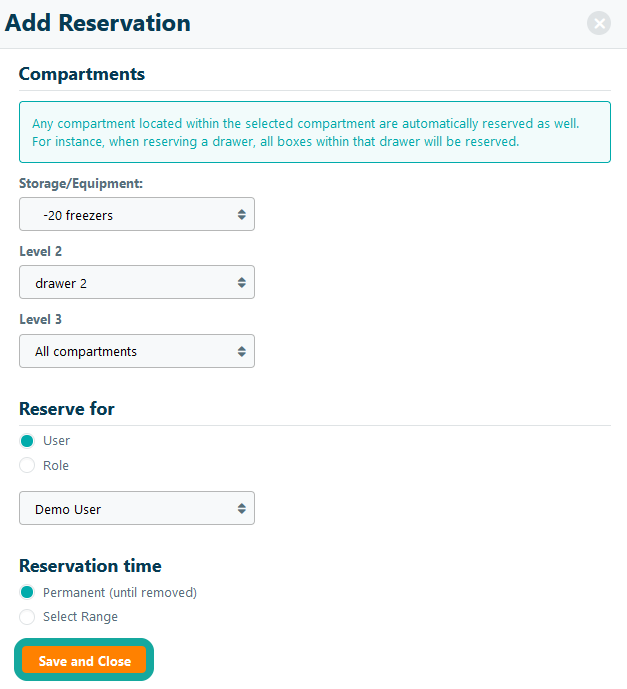
Once a compartment is reserved for a particular user or user role, the compartment will be displayed as greyed-out for other users in the Inventory browser to indicate that the compartment is not available for you to use.
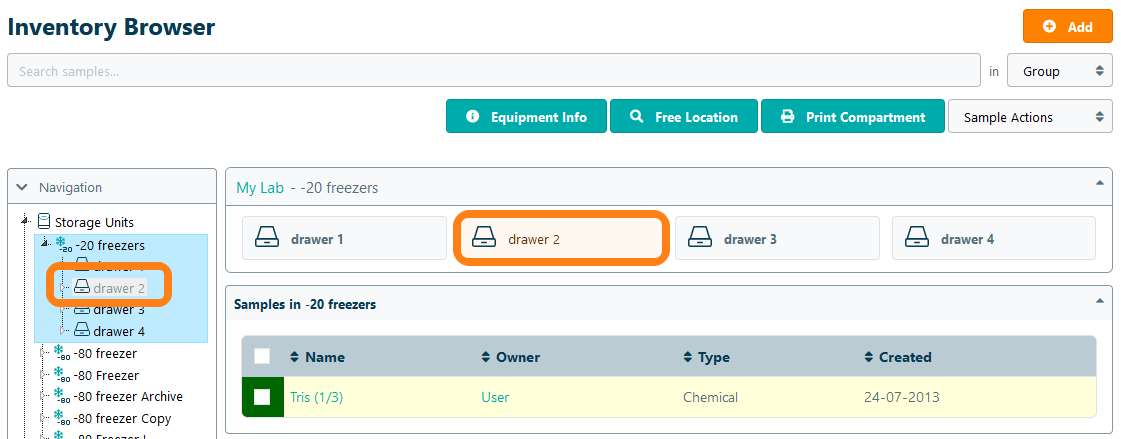
Note that reserved compartments only prevent other users to add samples or move samples into a reserved compartment. Viewing and searching samples remains unaffected in a reserved compartment.