Account Management
To manage users in the organisation, navigate to the Organisation Admin panel and open the User Management tab. Find the account of a user by entering the corresponding email address. The following account information of the user in your organisation will be shown:
- UserID – the unique system identifier used in the system to identify a user/account
- User Name – This is the login name used to login
- Name – The first and last name as entered in the account profile
- Active – Set to true if the account is active and set to false if the account is inactive. A user with an inactive account cannot log in to the system and will not be counted as an active license.
- Last Login – The date a user logged into the system for the last time
- Plug-ins – which additional plug-ins / functional modules are installed for the user account or group.
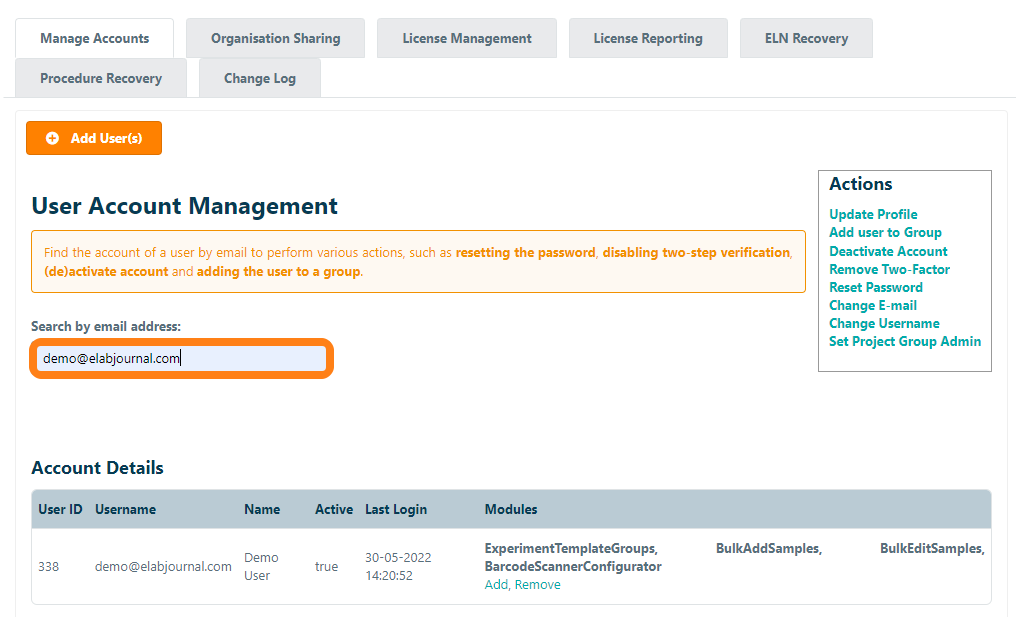
Here you can manage the account and perform the following actions:
- Deactivate account – sets the active status of an account to false. Users with an inactive account cannot log in to the system anymore.
- Remove Two-Factor – Removes the requirement for a 2-factor code for a user to login to the application (used in case a user loses/forgets his phone/device that generates the two-factor code). The user can now log in only with his password.
- Reset Password – Generates a new password for the user to log in (not functional when login is linked to organisation SSO/LDAP/AD authentication.
- Change e-email – Provides the option to change the email address of an account.
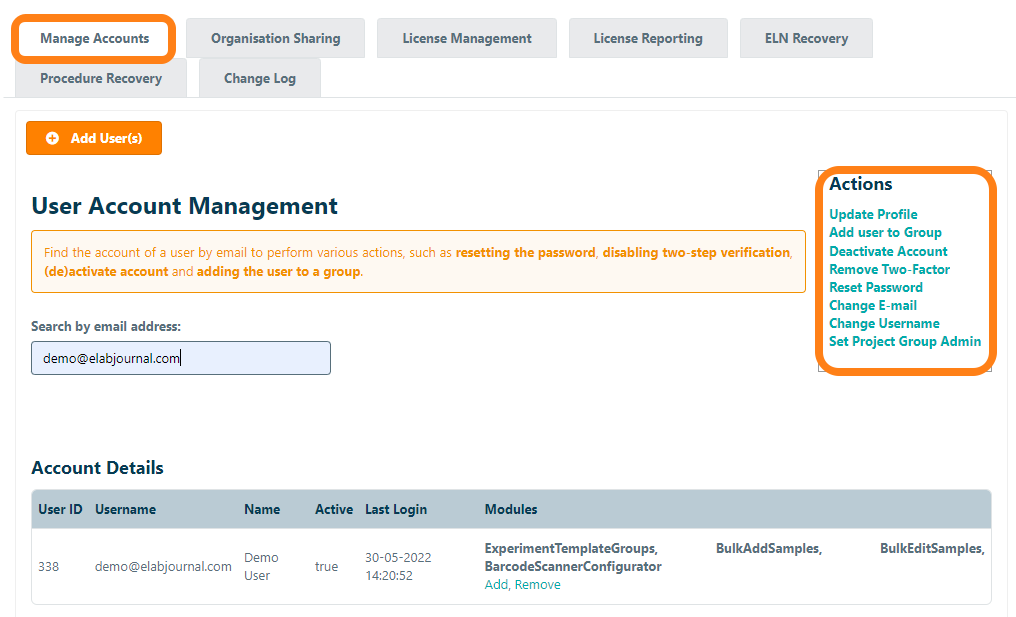
In addition to the Account Information, also information about the Groups in which the user is active is shown. The following information is shown:
- Group Name – The name of a group in which this account has access
- Group Owner – The name of the group owner
- User Role – The role a user has in the group
- Members – Amount of users in a group
- Licenses – The installed licenses for the group
- Modules – which additional plug-ins/functional modules are installed for the group or subgroup
- Actions – change group settings
