Adding Equipment
To add a device to the lab go to Equipment in the Configuration menu.

In the list, you will see all equipment available for your lab. Click on Add Equipment to add a new device to the lab. When adding equipment you can specify the following information
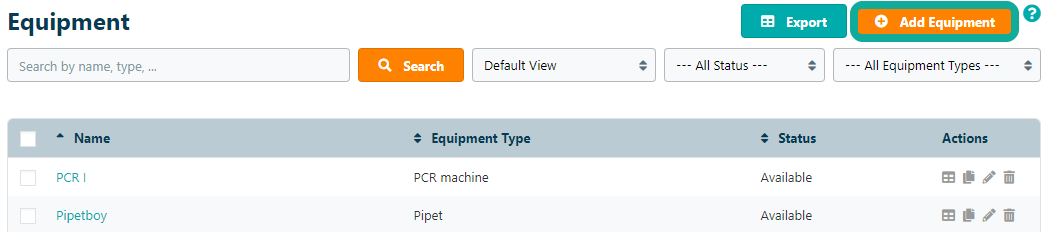
- Equipment Name - the name of the device (required)
- Equipment Type - device type such as an incubator, thermocycler, etc.
- Description - a description of the device
- Manager - user(s) that can validate and manage this equipment (the user that add the device is automatically assigned as the manager)
- Visibility - enable this setting to hide this equipment in the inventory browser.
- Planner - enable this setting to make a planner available to make and see reservations.
- Validation - enable this setting to make the validation required. The manager will automatically be notified in advance that the equipment requires validation.
You can also add additional fields to document any device specification, including manufacturer, manuals, serial number, purchase date. Click Add field and choose to add a Text Field or a File Attachment Field and centralize all relevant equipment information.
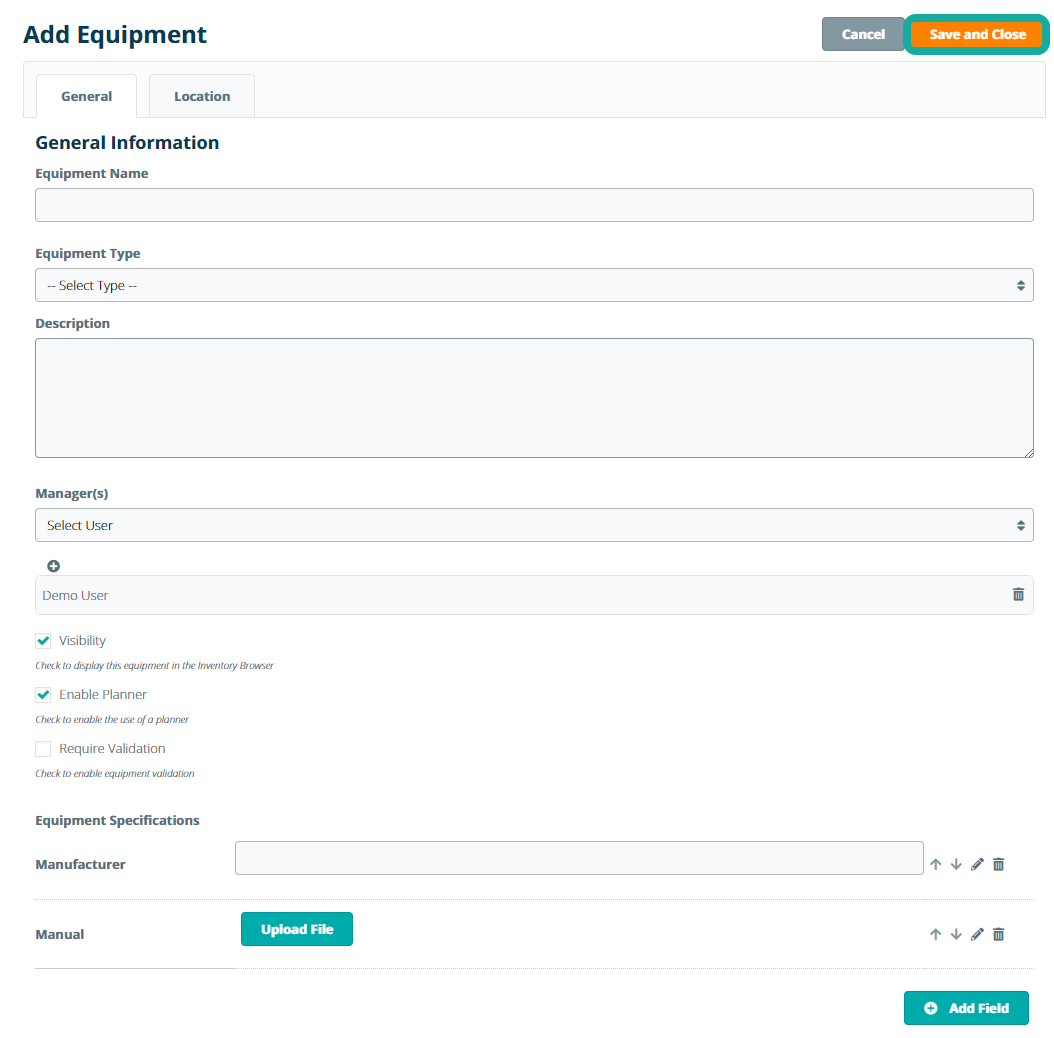
Select the Location tab and enter the equipment location information. Click Save and Close to add the device to the lab. New devices are then added to the equipment list and show up in the Inventory Browser if the checkbox Visibility is not checked.