Changing User Role
To assign or change a user's permissions, you must change their user role. Navigate to My Groups and click Manage Members.
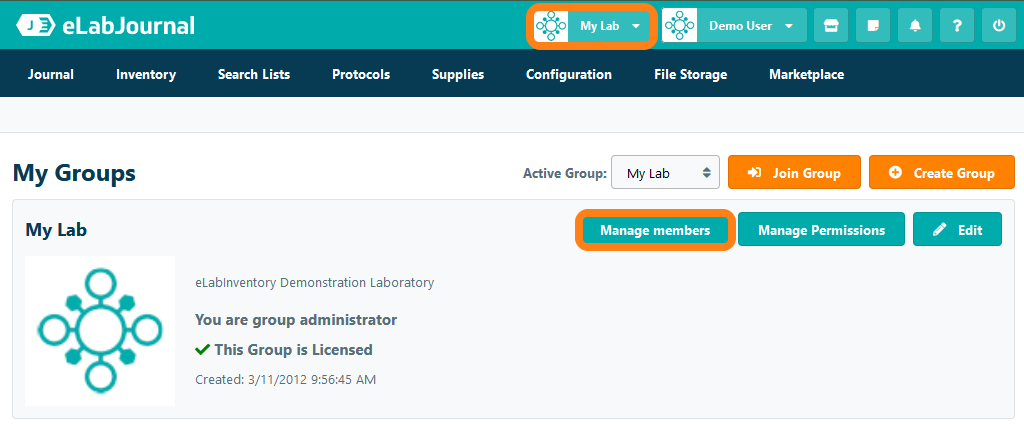
Select the User Role to be assigned to the user in the dropdown menu. Note that when a new user becomes a member of the lab, the default user role is assigned. This setting can be changed on the Permissions page in the Configuration menu. You can also find the option to change the user role under Group Members in the Configuration menu.
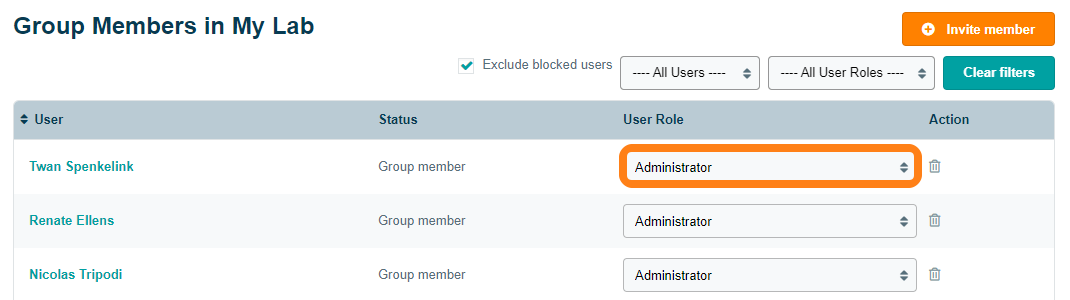
When changing the user role to blocked, the user will no longer be able to access any data in the lab. In addition, this user is not counted as an active seat in your license plan. After blocking a user, the license assigned to their account will automatically become available for another user.