Dropdown Menu Field
Important Notice - In June 2024, we released a new version of our Inventory system. Updated documentation for the Inventory is available in our new Support Portal. All documentation for the entire eLabNext platform will be fully migrated to the new Support Portal over the course of 2024. Start using the new Inventory documentation.
To add a multi-choice field with options displayed in a dropdown list, choose Dropdown Menu from the Field type dropdown. You can add new options to the list by entering the value in the Add Value field and clicking the Plus icon; to remove existing options, click the Remove icon next to the value field.
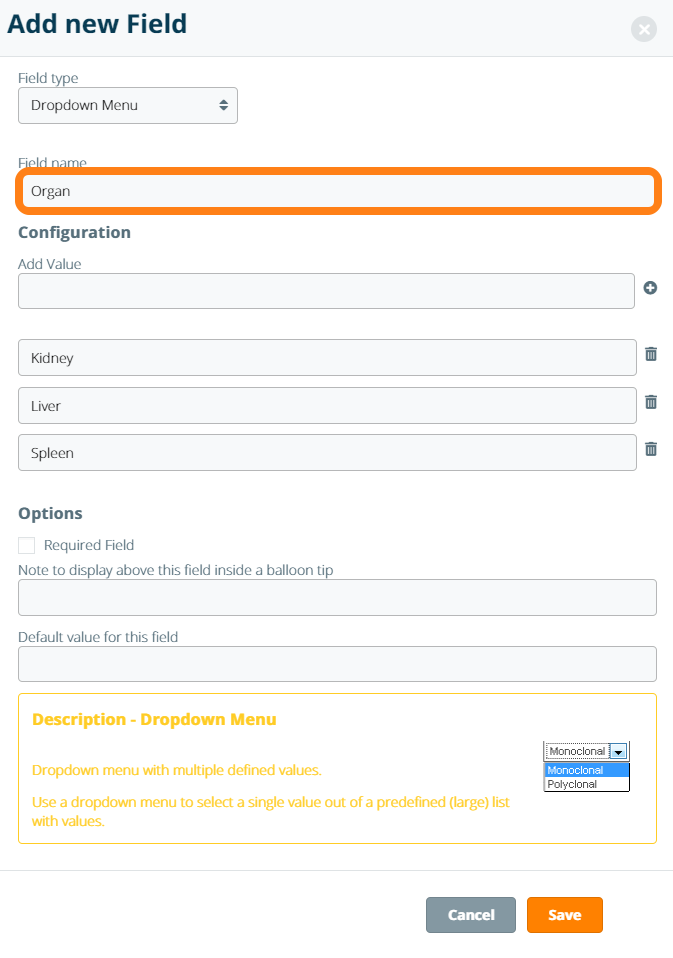
After saving the field, a dropdown menu containing fixed values is created for standardized data entry. Note: dropdown menus can only accept one value at a time.
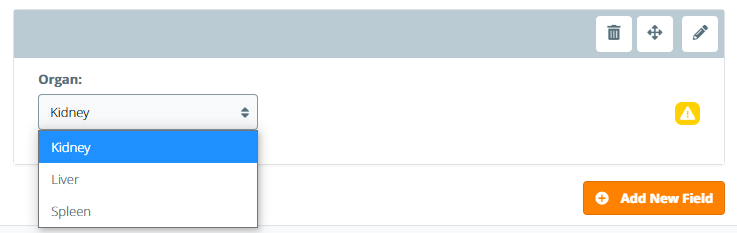
The following field options are supported for dropdown menu fields:
- Required field – makes data entry required prior to storing a sample
- Note field – field information for end user displayed in a tooltip balloon
- Default value – field is filled with the default value if none is provided on sample creation