Protocol Categories
Protocols can be organized into different categories. To change a protocol's category, open the protocol in draft mode and click the Edit icon next to the Category field.
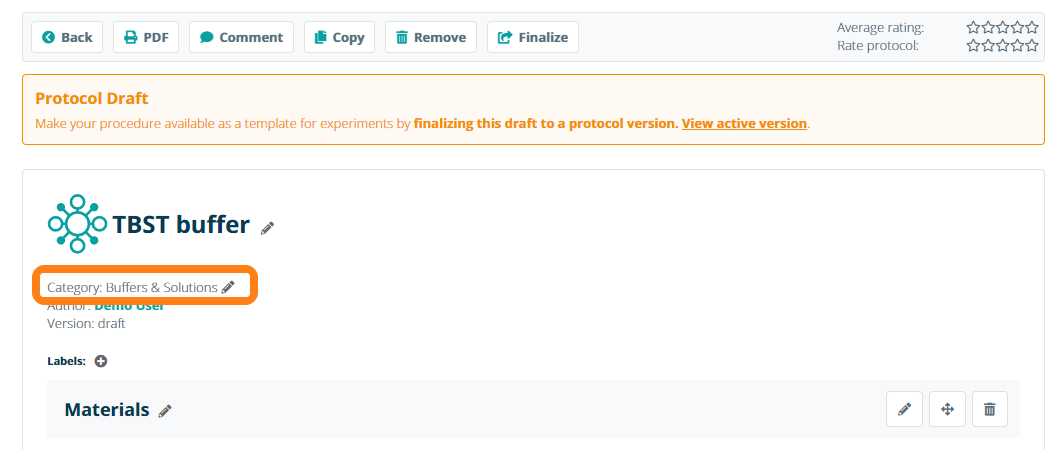
In the pop-up window, select a category option from the dropdown list. Users can choose from several default values - Experimental Procedures, Buffers & Solutions, Media, Antibiotics, Enzymes, and Other - or they can create a New Category. Once a value has been selected, click the Change button to apply the chosen category.
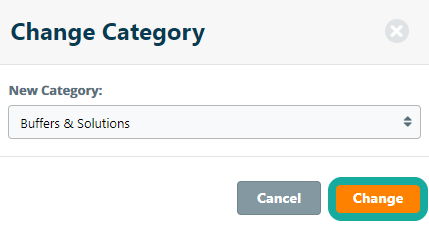
Creating a New Category
Users have the option to create custom categories for their protocols. To create a custom category, select the New Category value in the dropdown.
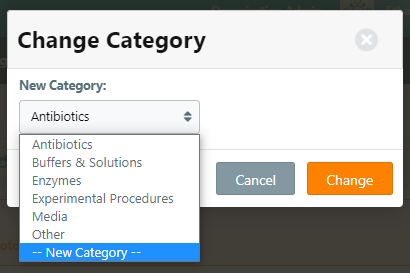
In the pop-up window, enter the name of the category and click the Change button to apply the new category to the protocol.
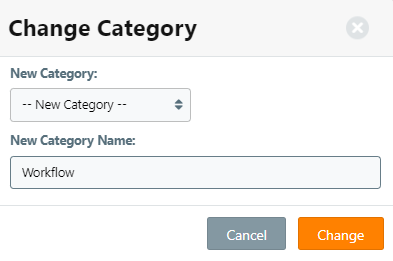
Once a new category is added, the category will be listed as a selectable value in the Change Category window's dropdown for all users in the group. Alternatively, a group administrator can update the group protocol category options on the Group Settings page.