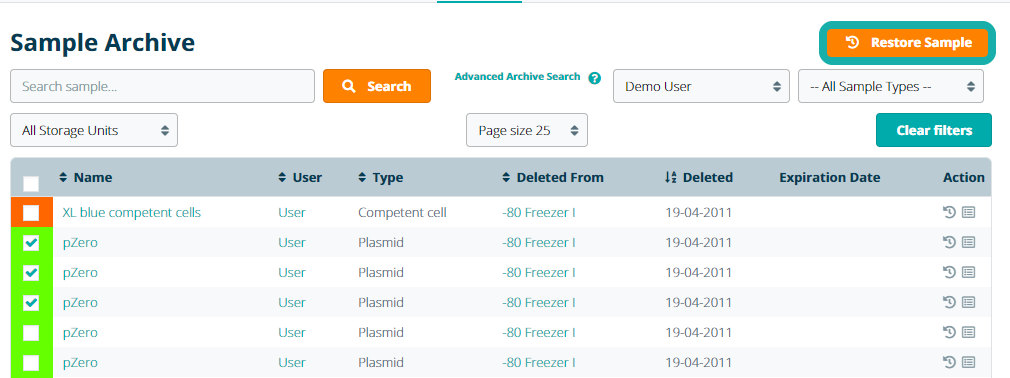Restoring Archived Samples
Important Notice - In June 2024, we released a new version of our Inventory system. Updated documentation for the Inventory is available in our new Support Portal. All documentation for the entire eLabNext platform will be fully migrated to the new Support Portal over the course of 2024. Start using the new Inventory documentation.
Archived samples can be restored from the sample archive and placed back into the lab inventory. To restore a sample, navigate to the Sample Archive page under the Inventory tab. You can search or use the quick filters to find samples within the archive. Click the Recover icon to restore the sample.
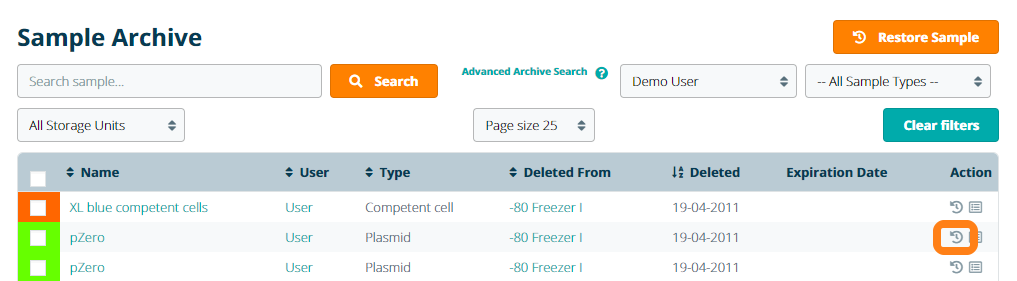
When restoring a sample, you must choose a new location where the sample will be stored. In the pop-up window, browse through the lab inventory and select a position in a compartment to restore the sample to that location.
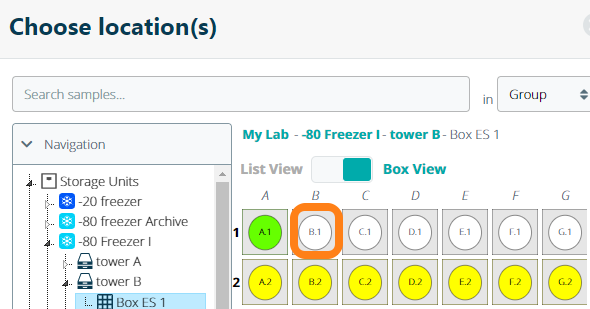
You can recover multiple samples at the same time from the Sample Archive as well. Select several samples via the checkboxes and click Restore Sample. Note: when browsing for a location, the selected position indicates where the first sample will be located. The other samples will be placed in the next consecutive free positions in the compartment.