Storage Unit & Equipment Sharing
In the System Admin Panel, you can manage the sharing of storage devices and equipment to make them available for other labs in your organisations. In this way, different labs can have access to (parts of) a storage device to store samples or to the equipment planner, to book devices or see when a device is available.
To share a device go to Organisation > Storage Device & Equipment Sharing in the System Admin Panel select in the dropdown menu the device that you want to share in an organisation.
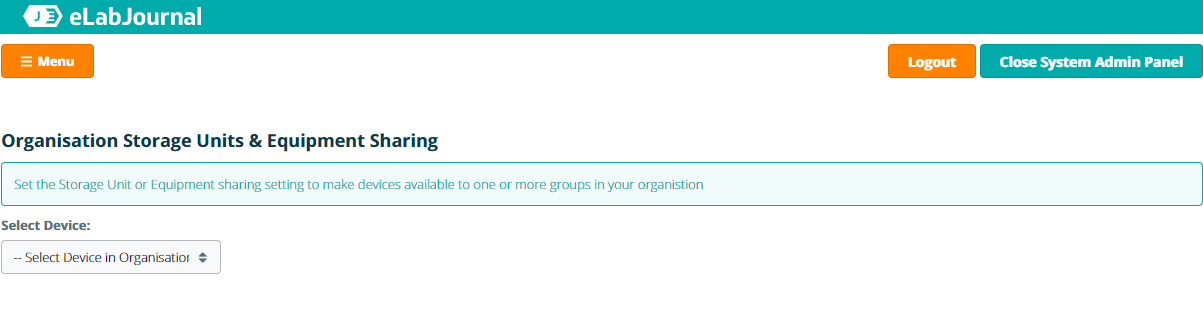
After selecting the device (i.e. storage unit or equipment) set-up within your organisation, you can see the current device sharing setting or set sharing of the device by clicking Share.
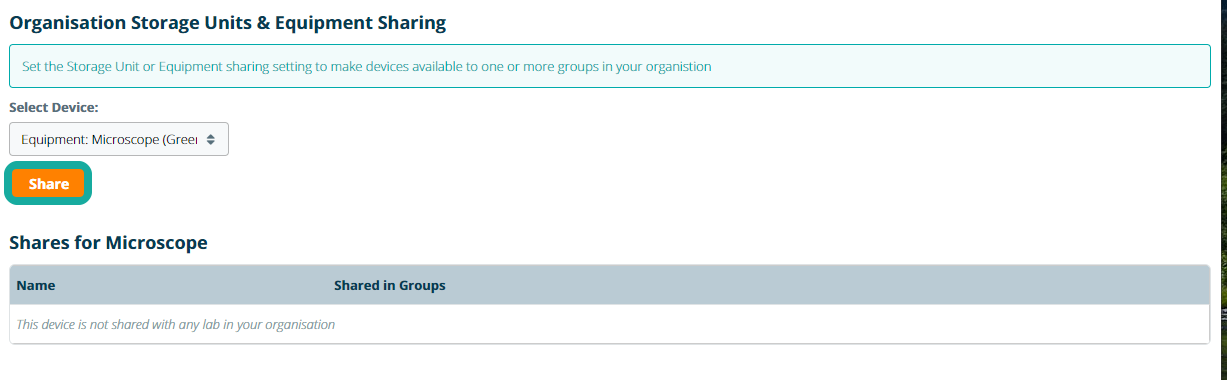
To share a device you can define the following settings:
- Compartments – Which compartments are going to be share (To enable settings that make a part of a freezer accessible for lab A and another part of a freezer for lab B)
- Labs – Between which labs the selected devices (or selected compartments) should be shared
To share a device with a lab, first define the compartments you want to shared. By default, this is set to all compartments so that the entire storage unit will be shared. Next, choose one of the labs within your organisation and click on ->. In this way, you can share a device with multiple labs in the organisation. Click Save to share the selected compartments with the selected lab(s).
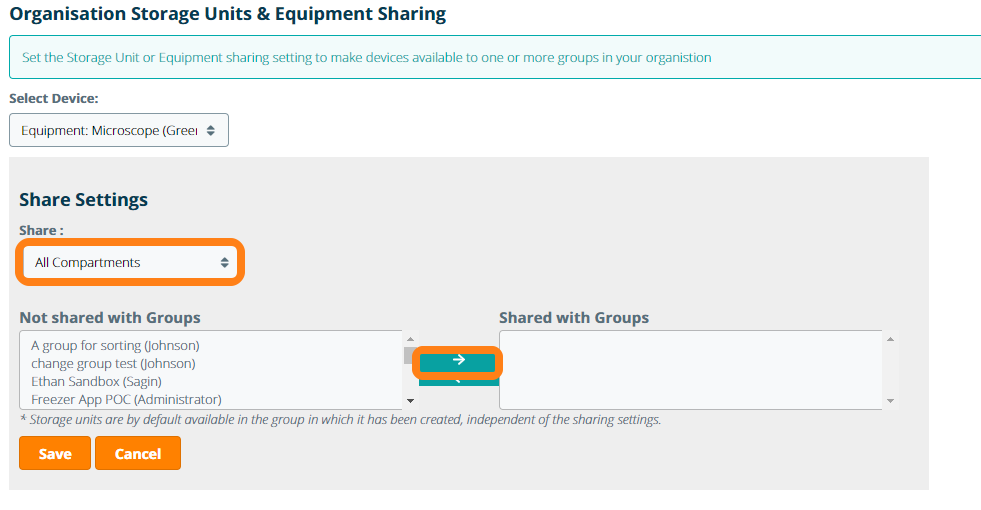
Once (a part of) a device is shared, you can update or delete the sharing settings of a device using the corresponding icons
