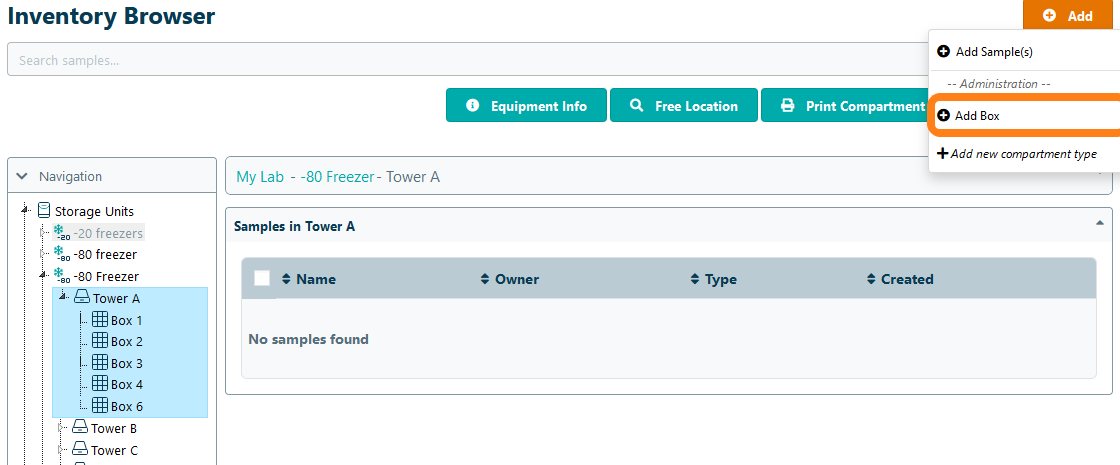Adding New Compartment Types
Important Notice - In June 2024, we released a new version of our Inventory system. Updated documentation for the Inventory is available in our new Support Portal. All documentation for the entire eLabNext platform will be fully migrated to the new Support Portal over the course of 2024. Start using the new Inventory documentation.
In case the compartment of your preference is not present as an option when adding a compartment, you can define a new compartment type. Open the Inventory Browser and select the storage unit or compartment to which you want to add a new compartment type. Click on the Add button and choose the option Add new compartment type.
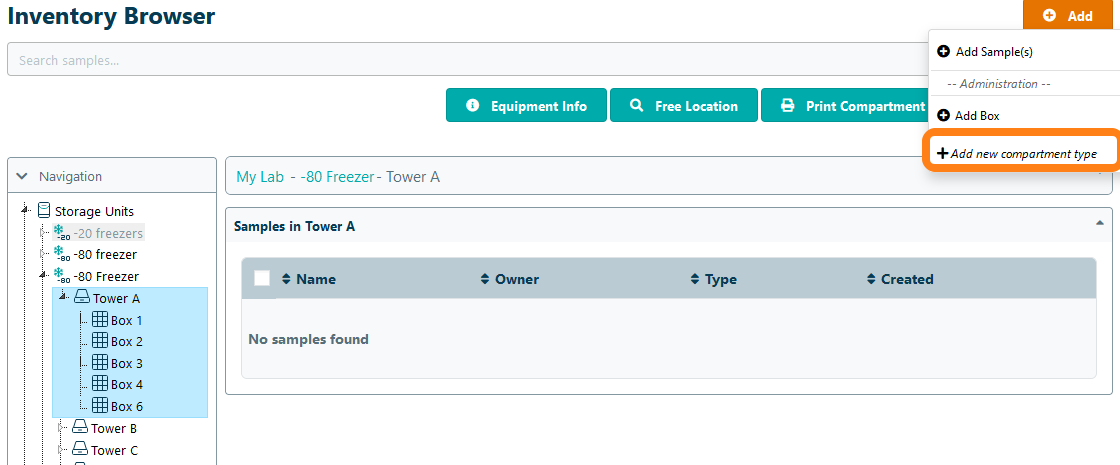
In the appeared pop-up menu, you can define the new compartment. You can either add a single open compartment (such as a drawer, tower, rack, canister) in which other compartments or an unspecified number of samples can be added or you can add a predefined 2-dimensional sample container with a fixed number of available positions. Note that in a sample container, only samples can be added and no compartments. Click on Add -> to add the selected compartment type.
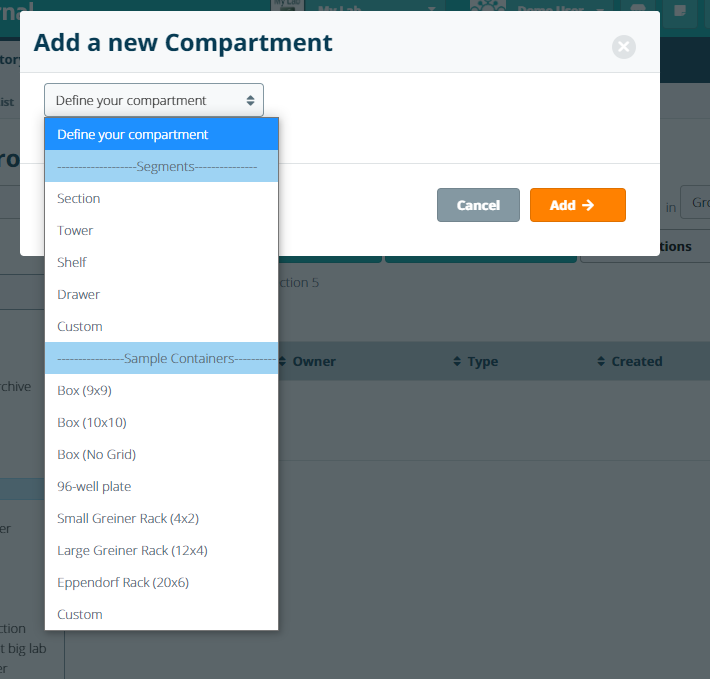
When adding a new compartment type for the first time, you will automatically get the option to add a new compartment of the added compartment type. To relabel the compartment types, you must update the storage unit configuration.