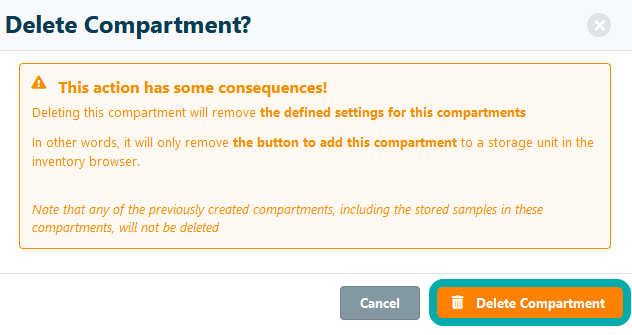Updating Storage Units
Important Notice - In June 2024, we released a new version of our Inventory system. Updated documentation for the Inventory is available in our new Support Portal. All documentation for the entire eLabNext platform will be fully migrated to the new Support Portal over the course of 2024. Start using the new Inventory documentation.
You can update the physical location of the storage unit or change the compartment configuration by navigating to Storage Units in Configuration.

In the list of storage units, click Edit to update or modify the storage unit settings or configuration template.
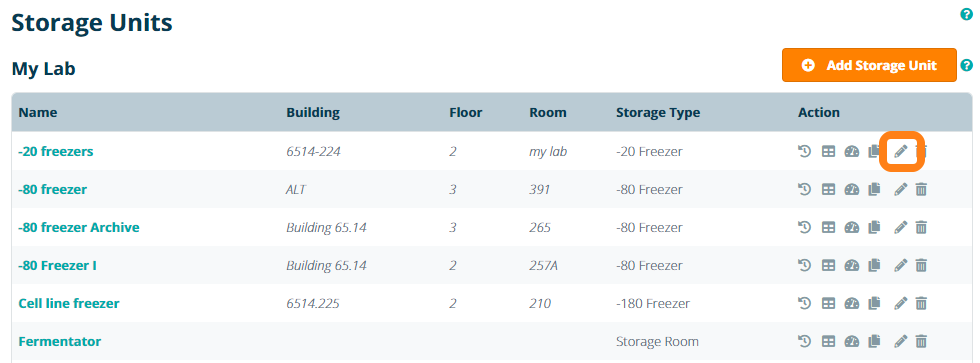
In the General tab, you can change the storage unit name, storage type and all relevant location information like department, building, floor and room.
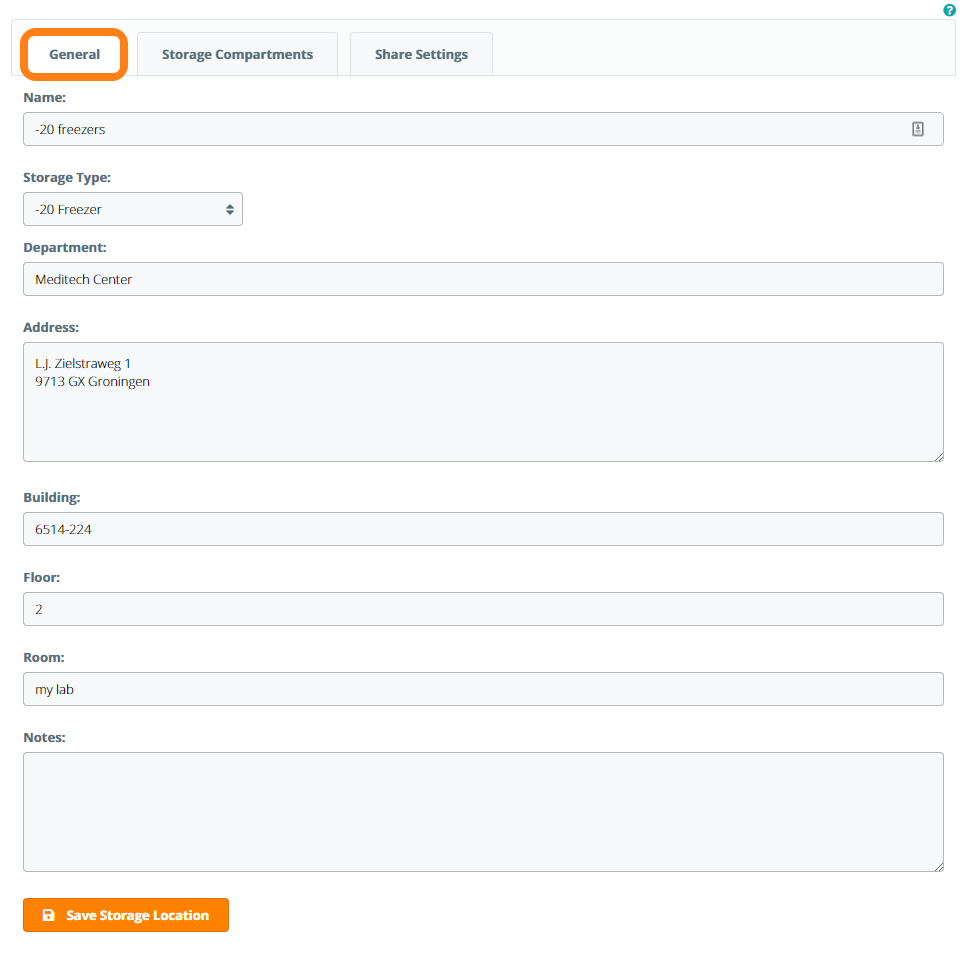
In the Storage Compartments tab you can alter the configuration of the template for the type of compartments set up for storage unit including the default naming, numbering and size. Click on edit to modify the compartment configuration.
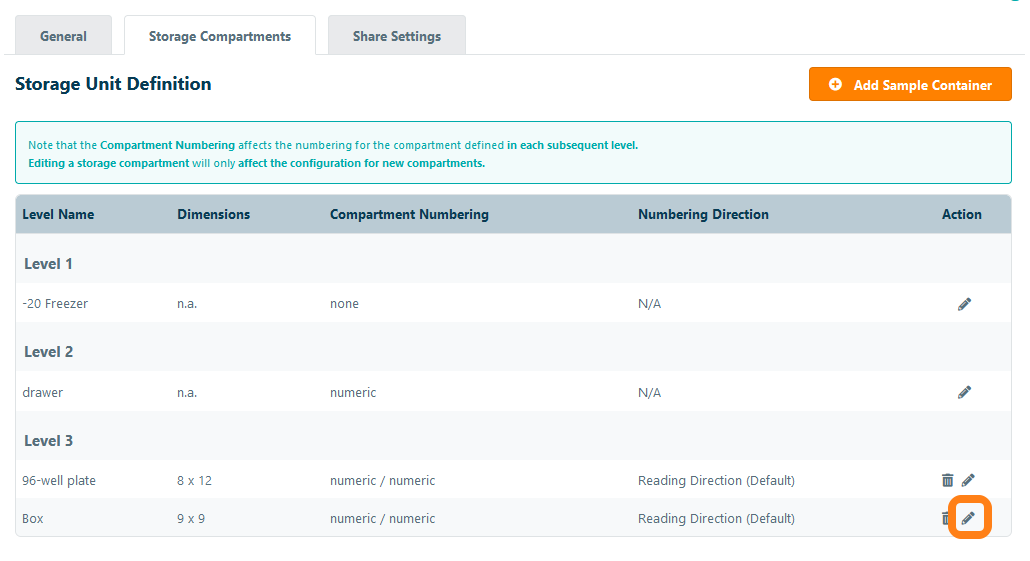
Change the compartment name and numbering of the compartment. If you edit a compartment with a grid (i.e. a box or 96-wells plate), you can also change the grid size and the position numbering of the wells.
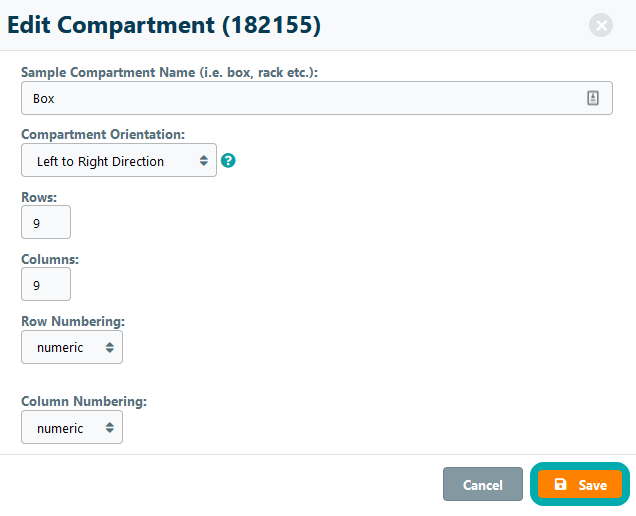
Note that updating compartments will only affect the setting for newly added compartments. It will never update sizing, numbering of existing compartments. The naming, numbering and the compartment dimensions as defined in the storage unit configuration, directly relates to the options in the inventory browser to add preconfigured compartments. As a group administrator, you can adjust the permissions such that users can only add compartments based on the set up the group administrator defines.
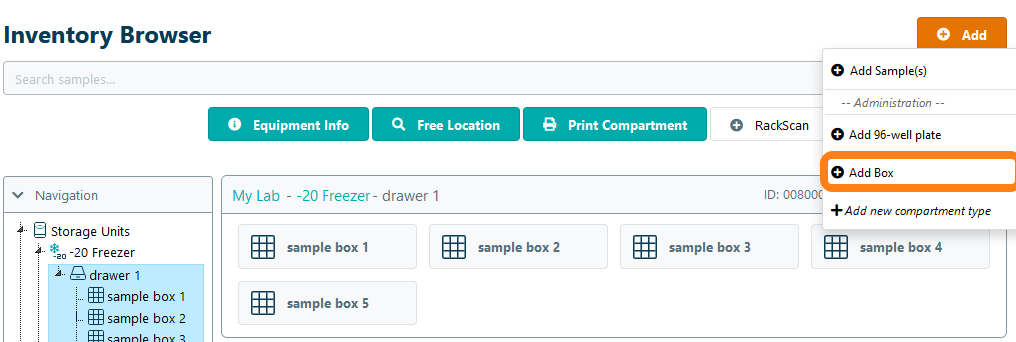
Besides changing the configuration of the compartments, you can also remove the compartment template if it should no longer be added any more to the storage unit. Also when removing a compartment here, it will not affect or delete any of the existing compartments. It will only remove the option in the inventory browser to add this type of compartment.