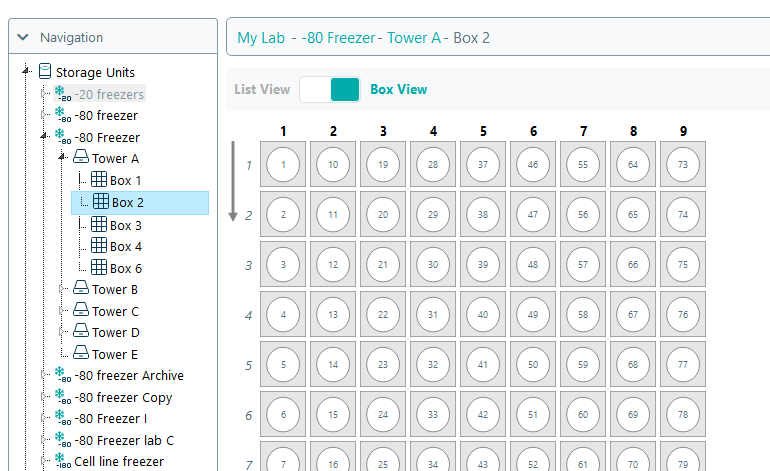Compartment Orientation
Important Notice - In June 2024, we released a new version of our Inventory system. Updated documentation for the Inventory is available in our new Support Portal. All documentation for the entire eLabNext platform will be fully migrated to the new Support Portal over the course of 2024. Start using the new Inventory documentation.
The orientation of a sample container can be changed to store samples in a box vertically rather than horizontally. When adding a sample series, cloning samples or a full sample series, importing samples or moving samples the vials will be added from top-to-bottom rather than from left-to-right. Note: updating a compartment's orientation is only possible when a box is empty.
To change a box's orientation within the Inventory Browser, right-click on a box in either the navigation tree or the compartment panel and select Edit.
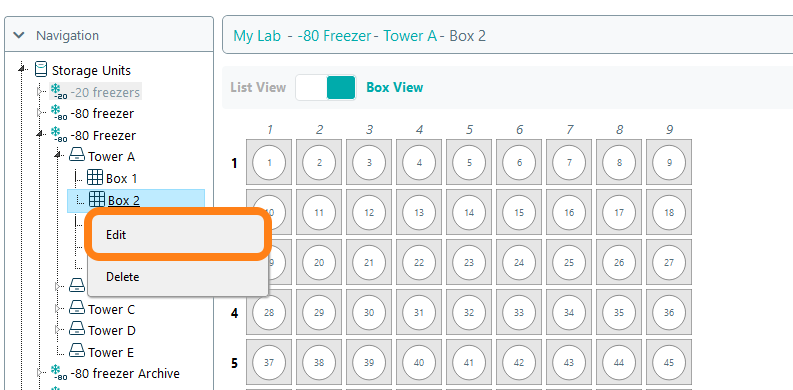
Change the Compartment Orientation field to the desired setting and click Save Changes.
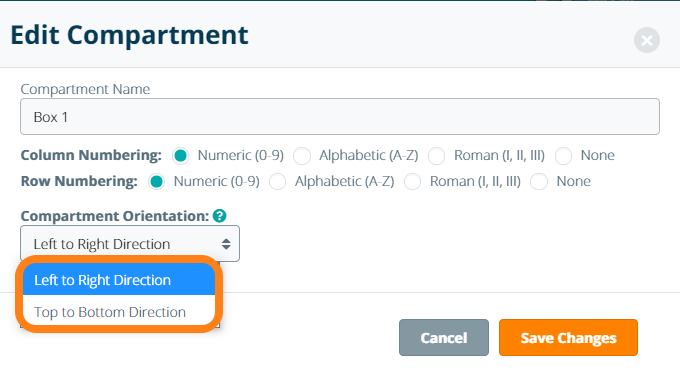
When the orientation of a box is set in the Top to Bottom Direction, an arrow icon will be displayed in the upper-left corner of the box to indicate its vertical orientation.