Advanced Sample Search
Important Notice - In June 2024, we released a new version of our Inventory system. Updated documentation for the Inventory is available in our new Support Portal. All documentation for the entire eLabNext platform will be fully migrated to the new Support Portal over the course of 2024. Start using the new Inventory documentation.
You can use the Advanced Sample Search to find samples by specific search conditions and to export sample information from the inventory. To begin a search, navigate to the Advanced Search page under the Inventory tab. The Advanced Search looks for samples in the users active group by default; additionally, there is also the organization search option to find shared samples across every group in the entire organization.
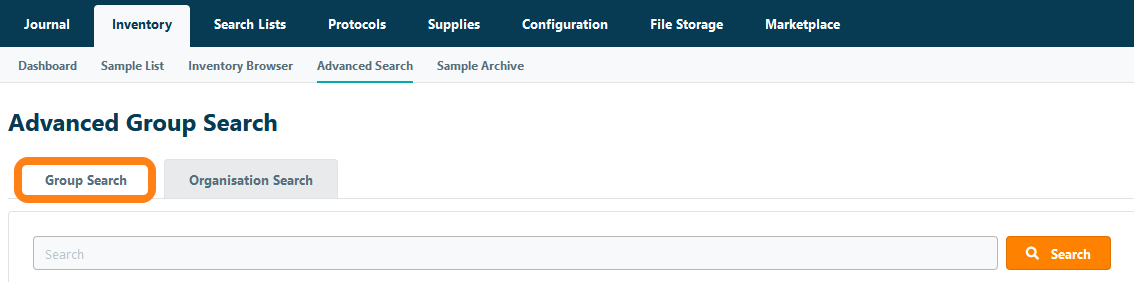
In the Advanced Search, you can structure your query using the following parameters:
- Standard Fields - search for a keyword (only returns matches in the Samples Name, Description and Note fields)
- User - filter the sample search results by selecting one or more active or former lab members
- Storage Date - filters the sample search results by selecting a storage date range
- Expiration Date - filters the sample search results by the sample expiration date
- Location - filters sample search results by selecting a storage unit or specific compartment
- Parent Sample - filters sample search results by selecting a linked parent sample
- Journal Entries - filters sample search results by selecting a journal entry with which samples have been linked
- Sample Type - filters sample search results by selecting a sample type
- Custom Sample Type Fields- filters the search results by setting a search condition for one or more custom fields
You can click Search without setting any parameters to retrieve a list of all samples in the lab inventory. In this way, you can also export all sample information in the lab inventory from the system.
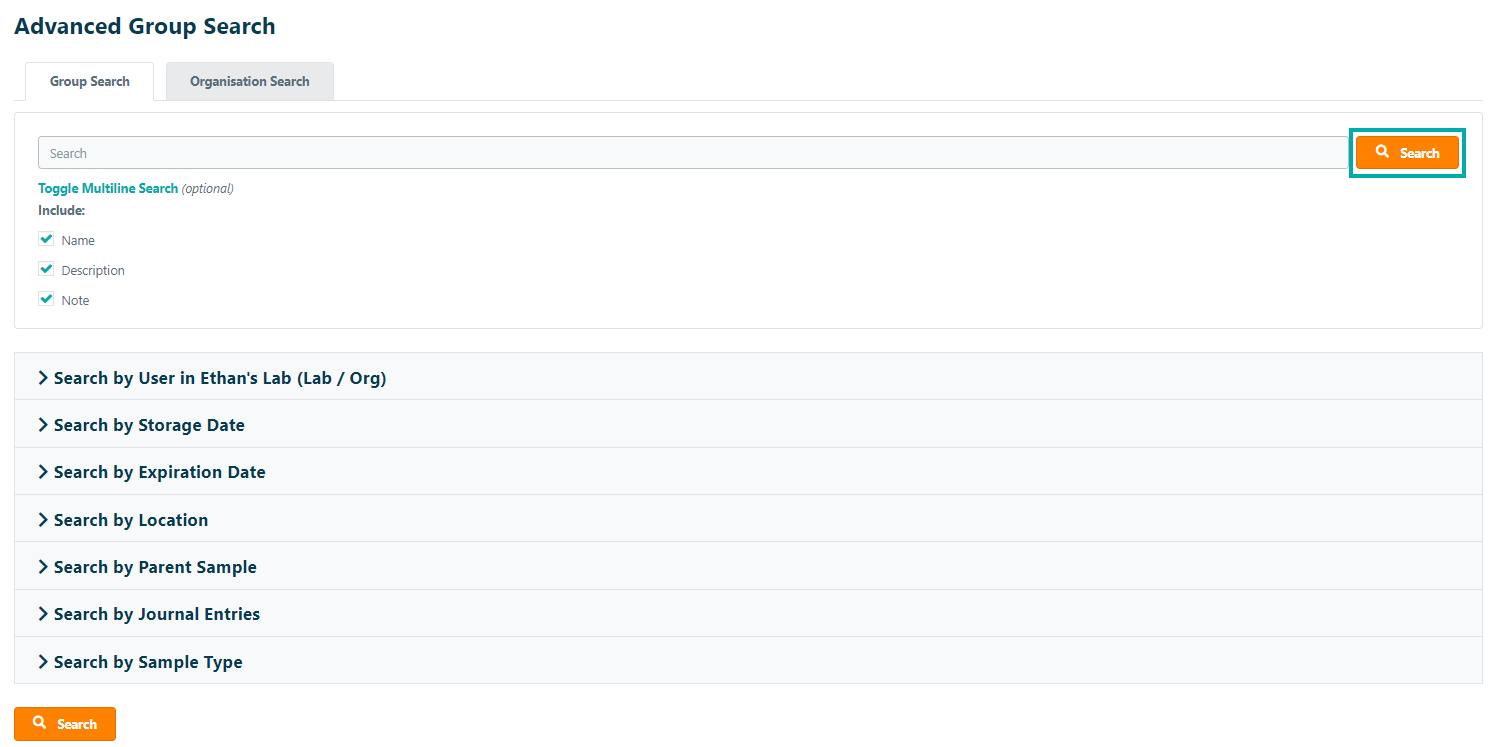
To find samples based on information in the sample specification fields, you can add search conditions by Sample Type. Select the relevant sample type(s) and/or field(s) in which you want to search from the checklists and click Add Condition.
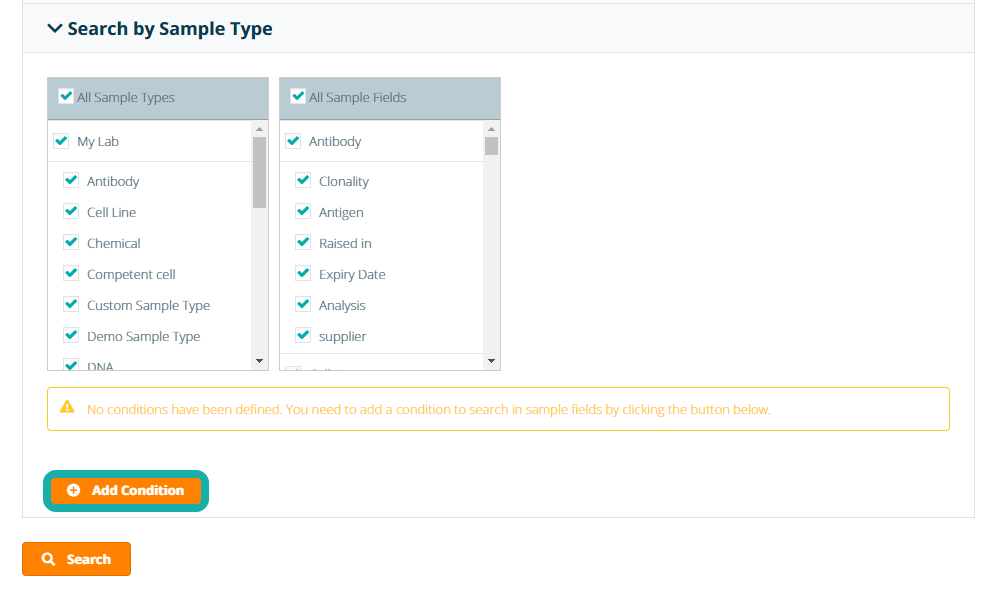
In the pop-up window, select the search condition and click Add Condition. Repeat these steps to add additional search criteria to your query.
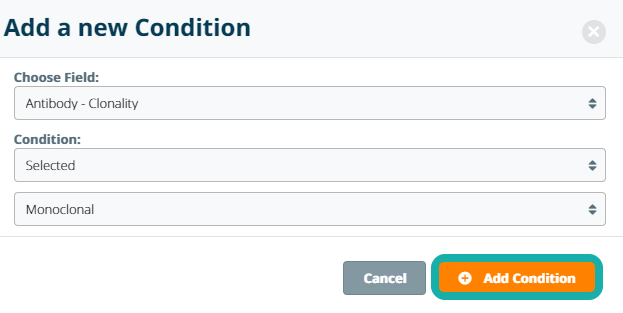
To use the Multiline Search click Toggle Multiline Search, each line break sets a different search parameter and it is intended to search for exact sample names. The multiline search will not find samples with names that are not exactly matched as it appears within the sample information.
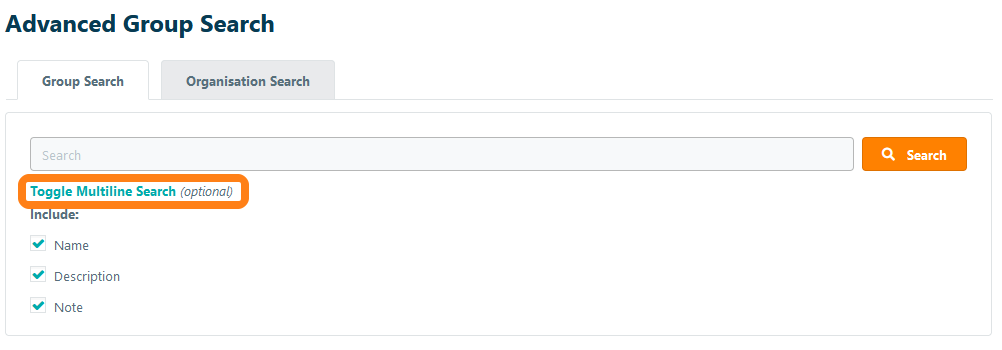
Once all search criteria have been specified, click Search. In the Advanced Search Results, the found samples are listed with the option to perform standard sample action including deleting (archiving) samples, moving samples, printing labels, and change the sample owner. In addition the samples, can be exported to Excel. For reporting purposes, specified sample criteria can be stored to periodically create reports of samples that match the specified search criteria (for instance samples that are processed or expired samples).
To increase the page size up to 200 samples select Page size 200 in the drop-down menu.
