Sample Link Field
Important Notice - In June 2024, we released a new version of our Inventory system. Updated documentation for the Inventory is available in our new Support Portal. All documentation for the entire eLabNext platform will be fully migrated to the new Support Portal over the course of 2024. Start using the new Inventory documentation.
To add a field in which you can link samples, choose Link to other Sample(s) from the Field type dropdown.
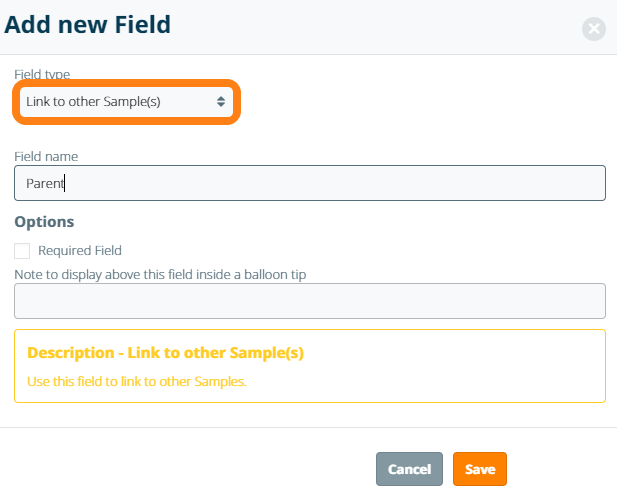
After saving the field, a Link to Sample button is created that allows you to browse the lab inventory for a sample and link it to the current sample. Note: you can attach more than one sample to the same sample link field.
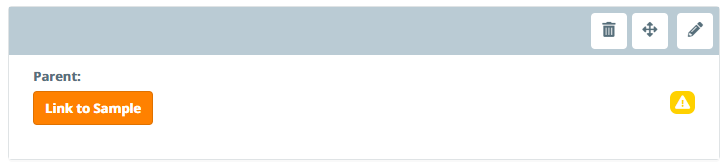
The following field options are supported for sample link fields:
- Required field – makes data entry required prior to storing a sample
- Note field – field information for end user displayed in a tooltip balloon