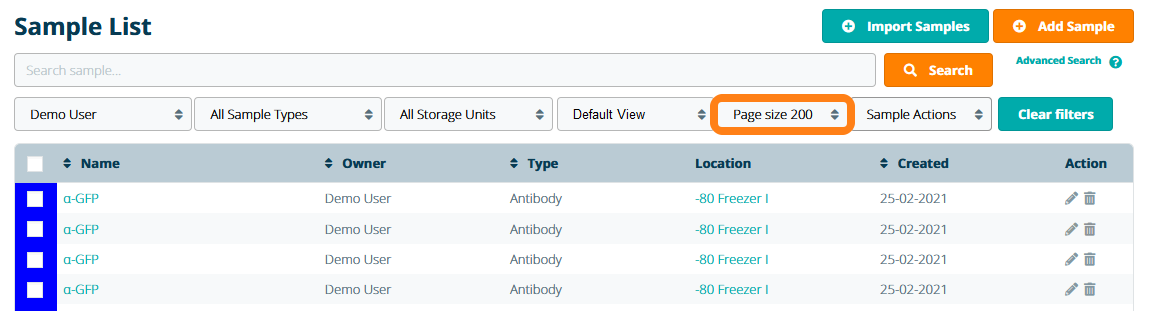Sample Views
Important Notice - In June 2024, we released a new version of our Inventory system. Updated documentation for the Inventory is available in our new Support Portal. All documentation for the entire eLabNext platform will be fully migrated to the new Support Portal over the course of 2024. Start using the new Inventory documentation.
The table in the Sample List displays the following default columns: Sample Name, Sample Owner, Sample Type, Storage Location and Creation Date. To customize the table view, open the Sample Views dropdown and select Edit this View.
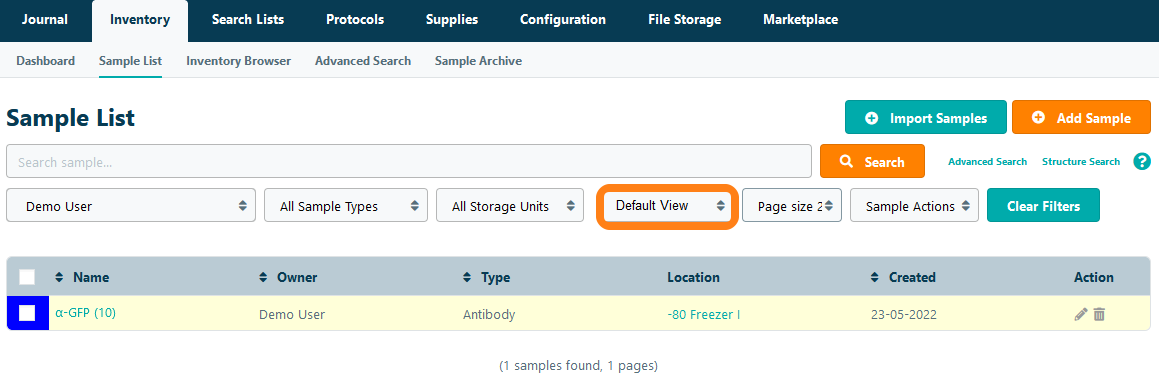
In the pop-up menu, users can view the list of all sample fields, including the custom fields defined in their sample types, that can be displayed in the Sample List table. Select a column in the left panel and use the arrow icon to move fields to the Table Columns panel on the right-hand side. In this way, you can also remove standard columns and replace them with custom fields. Note: if a sample field name is used in multiple sample types, the field values for those samples are grouped and automatically displayed in the same column.
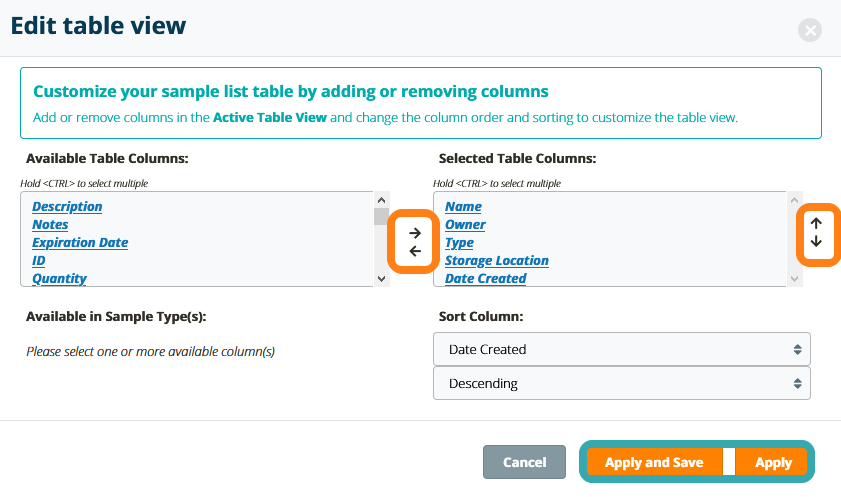
In addition to selecting the fields that should be displayed in the Sample List, users can change the following settings:
- Order of fields - change the order of the displayed columns in the table by moving fields up and down using the vertical arrow icons
- Sort Column - set which column's data should be sorted by default in the Sample List
- Sorting Order - set the sorting order of the sort column to ascending or descending
Once you have chosen your display preferences, click Apply or Apply and Save. The table in the Sample List will be displayed with the selected columns and chosen sorting order. If you clicked Apply and Save, the view will be added as an option to your Sample Views dropdown for quick access.
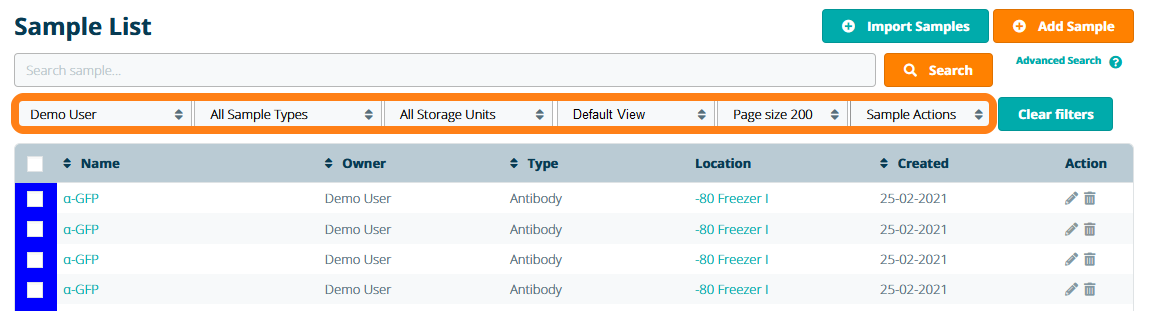
You can further customize your Sample Views by setting or changing the Quick Filters. Click Save this view within the Sample Views dropdown update the custom view. You will also find the options to delete or update the last selected sample view within the Sample Views dropdown. Note that custom Sample Views are currently available for samples displayed in the Sample List and the Sample Series information sheet. Changing the sample views in the Inventory Browser or Advanced Search is not yet possible.
Click the column name to sort samples by a column in a custom view.
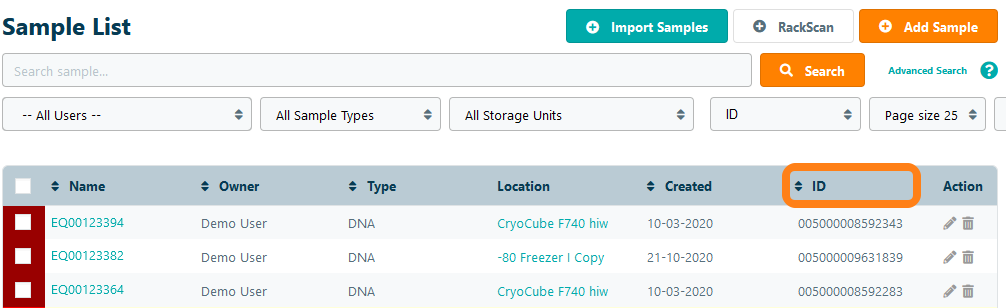
Use the Page size filter to increase the list's page size by up to 200 samples.