Updating Custom Fields
Important Notice - In June 2024, we released a new version of our Inventory system. Updated documentation for the Inventory is available in our new Support Portal. All documentation for the entire eLabNext platform will be fully migrated to the new Support Portal over the course of 2024. Start using the new Inventory documentation.
It is possible to edit custom sample fields after they have been added to a sample type form. Please note that editing a custom field a new custom field will be added. In the user interface it will look the same and interact as the same field. When exporting samples or importing samples using the Data Migration Import tool it these fields will be visible.
To update a sample field, navigate to Sample Types under the Configuration tab and click the Edit icon to open a sample type's form editor.
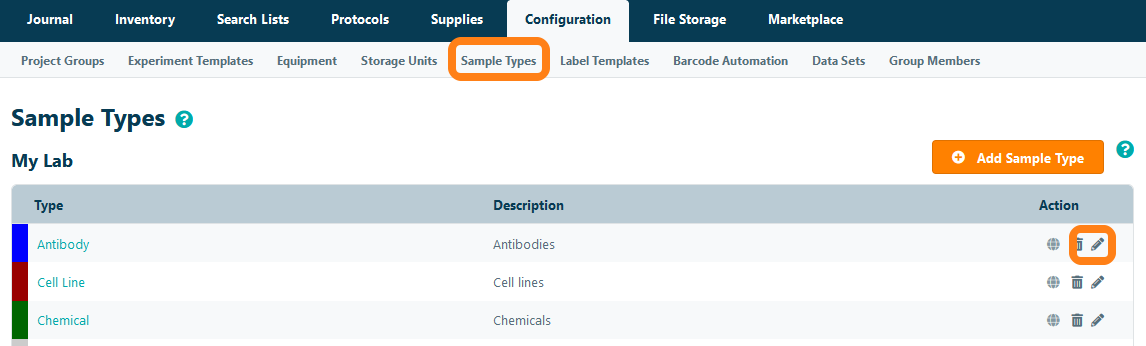
Click on the Edit icon for the field that you want to update.

In the pop-up window, you can make changes to the field's properties. Note that when a Field name has been edited, the user will be given an option to rename the field name for all existing samples of that sample type.
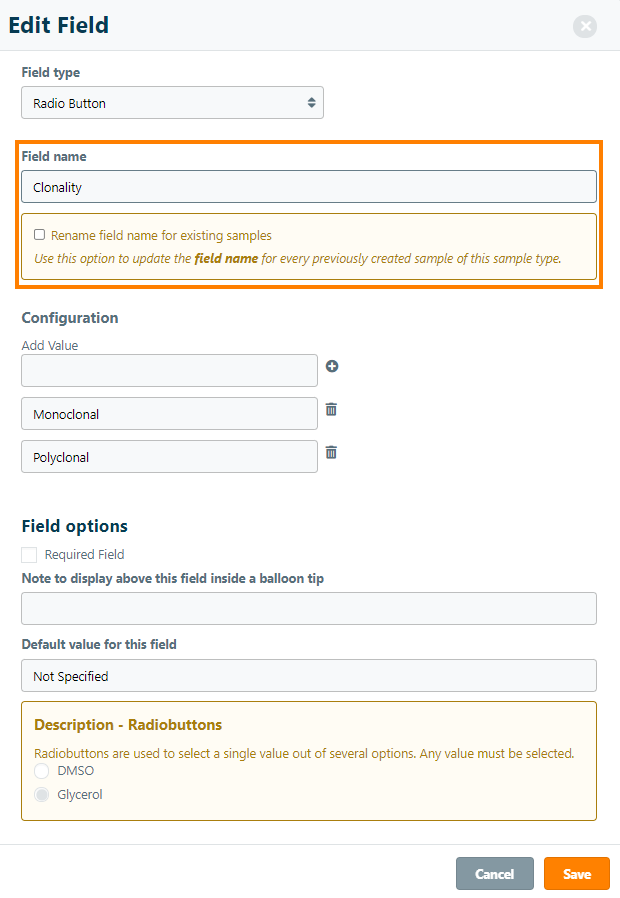
Click Save to apply the changes to the sample type.