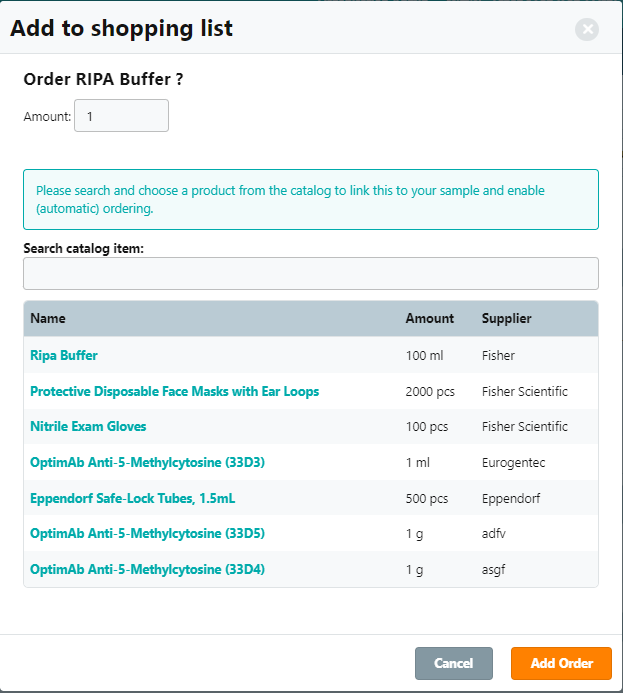Link Samples to Product Catalog
Users can link items in the Product Catalog to physical instances that have been stored as samples in eLabInventory. Samples linked to the Supplies module can be assigned a threshold value to enable automated alerts and reordering when the item's stock runs low.
To link a catalog item to a sample, navigate to the sample's information sheet and click the Edit button.
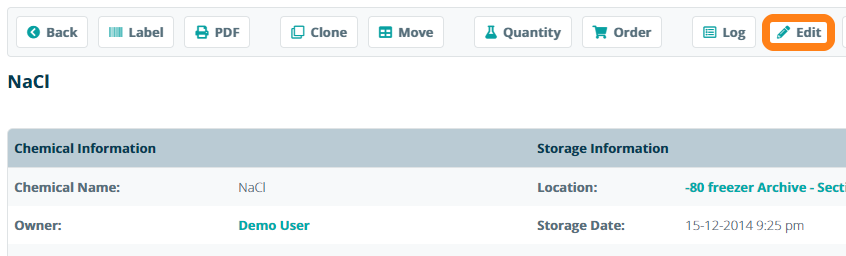
On the sample's Edit page, click the Add Quantity button to add a quantity field to the sample.
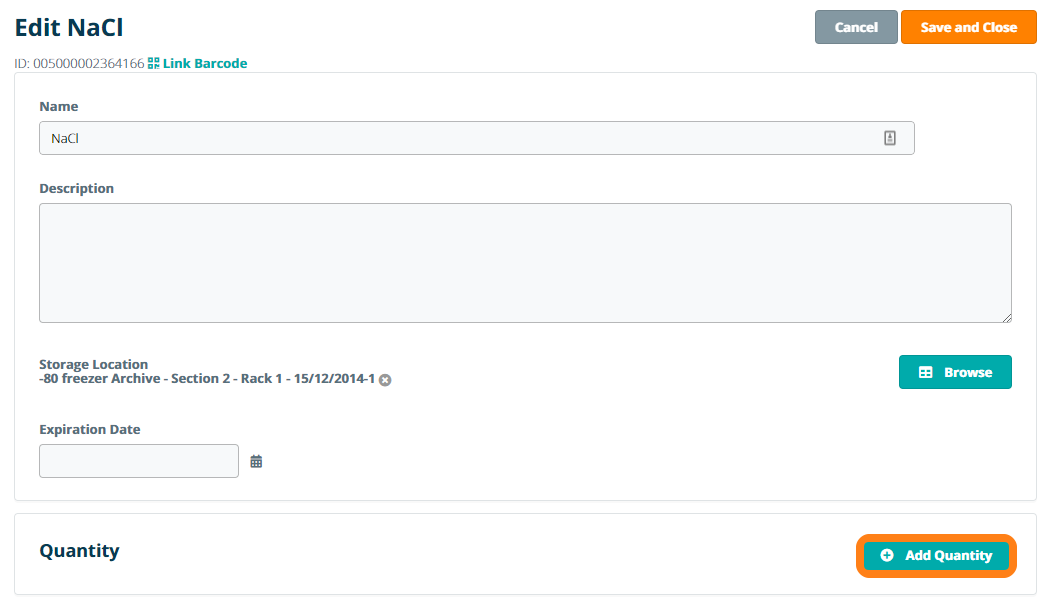
Next, click the Link Catalog Item button.

In the pop-up window, users can search the Product Catalog and select an item to link it to the sample. Note: the catalog item must first be added to the product catalog before it can be linked to a sample.
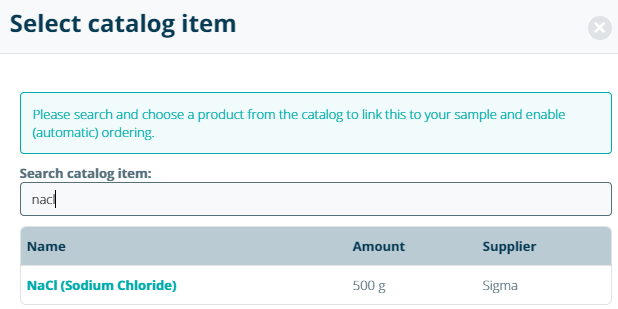
The linked catalog item will be displayed beneath the Quantity field. To unlink the item, clicking the X icon next to the catalog item's name. Note: once an item has been linked, you must still click the Save button on the sample's Edit page to save the linked value.

Alternatively, users can also link a sample to a catalog item by clicking the Order button in the toolbar on the sample information page.
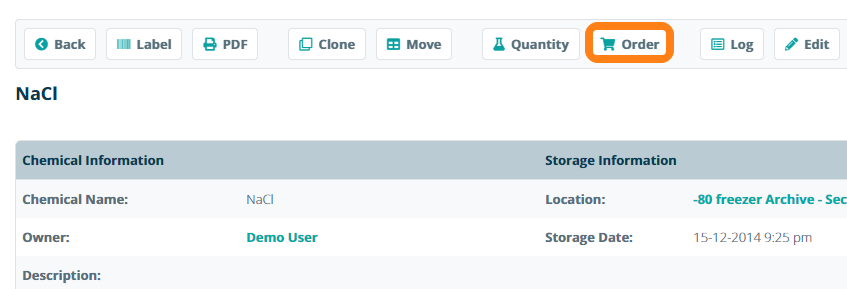
In the pop-up window, search the Product Catalog and select an item to be linked to the sample. Click the Add Order button to link the catalog item and add it to the Shopping List.